Week 1: G’day from downunder
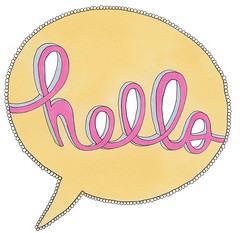
![]() Photo Credit: Rebecca via Compfight
Photo Credit: Rebecca via Compfight
For those who are new to blogging, anything that is in blue colour is a link that you can click on. It will take you to another website. They should open in a new tab or window.
Before we start the actual challenge, please make sure you have read this post as it has some important things you need to have done to make the challenge more enjoyable.
You need to know the difference between a PAGE and a POST.
On the challenge blog, PAGES are found above the header. It depends on which theme you have chosen, but some themes do not have pages visible. You will need to go to dashboard> appearance> widgets and drag over the Pages widget to your sidebar. PAGES usually have information that doesn’t change very often, so on the challenge blog I have the registration page as well as the lists of classes and students that are participating in the challenge.
POSTS are published on the main part of your blog in reverse order, so the newest posts are at the top of your blog. Eventually a post will disappear off the front of your blog – you will still be able to find it by clicking on older entries.
OK Time to start the September challenge
Introducing yourself
Check out how these students, classes and mentors have introduced themselves by using a page or post.
Students
Warrior Kat, Felix, Nicole, Kendall, Tina,
Classes
5SK in Queensland, First class Rm 12, Blogs by the sea with Mr Jewell, 3/4 in Tasmania, Tipperary cattle station in Australia, If only the best birds sang from Ireland, Rm 1 from New Zealand,
Mentors and teachers
Dinah, Ms Herring, Mrs Keane, Mrs Yollis, Mrs Muller,
Activity 1- comparison
Write a post comparing the different about me pages. Which one did you like the most and why?
Activity 2 – about me page
Create your own About Me page or post. Be careful about how much personal information you include. Try to be creative in both your words like Felix, or by including visuals like Warrior Kat.
If using Edublogs, here are instructions for creating your page. If using blogspot, check here. If using weebly, check here. If using Kidblog, you will need to write a post.
- Login to your blog, go to the dashboard>pages>add new
- Change the title to About Me or something similar.
- If you only have one row of icons above the box, click on the last icon called the kitchen sink. This opens a second row which allows you to change font colours and to insert from a word document.
- In the box, write a bit about yourself remembering to be internet safe. Make sure you have checked out the pages from other students mentioned – many of them have been blogging for a while.
- When you have finished click the big blue button on the right side of your screen – probably says update.
- Once you have saved your about me page, go back and delete the sample page.
- If your theme doesn’t show pages in the header area, then you will need to go to dashboard> appearance> widgets and drag across the Pages one to your sidebar.
Activity 3- apps or websites
What are some apps or websites you could use to create something interesting to add to your About me page? Tell me about them, costs, age to use etc Perhaps a word cloud or glogster – brainstorm as a class.
Creating avatars
Now you have introduced yourself to your readers, you need to have something to show who you are when you leave comments on other blogs. This is called your user avatar. By clicking on each of the images below, you can go to different websites to create your own avatars. These sites are suitable for all ages.
Activity 4 – create user avatar
Create your user avatar. Save it to your own computer drive as a jpeg file format no larger than 200 x 200 pixels. You might need to crop and resize.
If using Edublogs, check here. If using blogspot, check here. If using kidblog, check here. Teacher might need to change some settings in Kidblog to allow students to add own avatars.
Activity 5 – avatars for family
Create a series of avatars to represent your family members. Use different avatar websites depending upon the person’s interests. Write a post about your family and include the avatar for each person. Remember – be internet safe, no personal information.
Activity 6 – Class activity
As a class create a slideshow of your user avatars or add them to your header area. Below is an old example using animoto. Or check out how to customize your header – Mrs Smith has used artwork rather than avatars.
This was my very first Animoto created back in 2009.
Activity 7 – Write a post describing your avatar.
How much does it look like you? What sort of personality does your avatar have? What makes it typically you? Remember to include your avatar as an image in your post.
Activity 8 – apps or websites
What are some apps or other websites you could use to create an avatar? Tell me about them, costs, age to use etc Maybe write a tutorial telling how to create the avatar on that website or app.
Still got time left this week?
As this is our 13th challenge, every week will be an activity to do with good/bad luck, superstition or something similar. Here is this weeks number 13 challenge.
Activity 9 – 13th challenge
The answer is 13. What could the question be?
Don’t just use maths – how else could you get an answer of 13.
Activity 10 – visiting other blogs
One important aspect of blogging is commenting on other blogs. Classes and student participants are grouped according to similar ages. Visit some other blogs, read posts, get ideas from them, leave a comment. Make sure you include your blog URL so they can come to visit your blog.
Most students also have a mentor who will be leaving comments. Make sure you read their comments and reply back to them. In fact, you should reply back to any interesting comments you receive – that is how conversations get started.
Leave a comment on this blog post when you have finished your activity or activities for this week. What activity did you do? Why? What did you enjoy about doing the activity? What else could we do regarding about me pages and avatars. Remember to include your blog URL so I can come to visit you and leave a comment on your post.

![MyHero[1]](http://files.campus.edublogs.org/eschoolblogs.org.au/dist/c/1/files/2012/04/MyHero1-sp42w1-150x150.jpg)