It’s time to have some fun with emojis!
The great thing about emojis is they’re a universal language. Emojis can help people communicate, even if they don’t speak the same language!
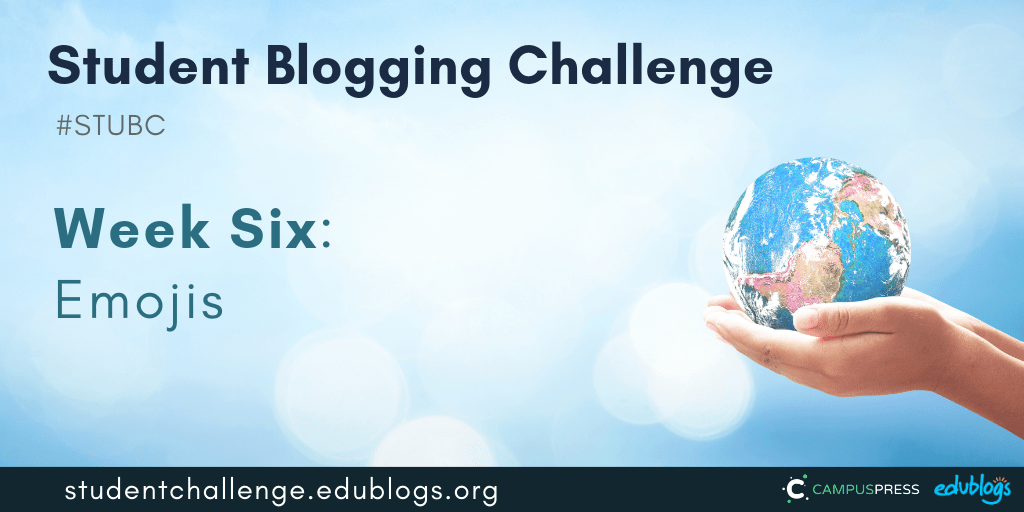
Week Five Recap
 You can find all of the week 5 tasks submitted by students and classes here (or click on the week 5 box on the sidebar).
You can find all of the week 5 tasks submitted by students and classes here (or click on the week 5 box on the sidebar).
Let’s take a look at just some of the fantastic work we spotted last week:
- Riddhi wrote a great post about music. Using dot points is an effective way to break up text and make it easier to read.
- Logan completed a number of tasks about music.
- Anna shared some interesting information about The Beatles.
- Kalaya’h wrote a fabulous poem to accompany her artwork.
- Here’s a terrific example of how Ms Snyder summarises the weekly blog post for her students.
- You can view more great work on our 2019 Student Blogging Challenge Flipboard.
Reminders
Here are a few general challenge reminders:
- The Google Forms for weeks 1-4 are now closed. You can still submit posts for earlier tasks in later Google Forms if you’re catching up. The week 5 Google Form will close on Wednesday November 13 (they stay open for 10 days).
- Please keep approving comments quickly. You might be missing out on some great connections!
- To become a better blogger, before you publish consider: have I proofread? Is my text broken up in short paragraphs (bullet points can be good too)? Do I have an image?
- Consider adding the subscribe by email widget — if you use Edublogs or CampusPress, this tool lets readers sign up to get an email notification every time you write a new post. Learn more here.
Let’s dive into this week’s topic…
Emojis
Do you like emojis? 😎😁😍
Emojis were first used on mobile phones in Japan in 1999 and become popular worldwide about ten years later.
Before emojis were emoticons (or smileys). Emojis are different from emoticons. Emojis are pictures, whereas emoticons are the punctuation you use to symbolise emotion.
Emojis look different depending on what sort of platform or device you’re using. As Emojipedia tells us,
Emoji is a standardised set of characters that is available on iOS, Android, Windows and macOS. While the artwork for each emoji character varies by platform, the meaning of each symbol remains the same.
More Emoji Fun Facts!
- The original 176 emoji are on display at New York’s Museum of Modern Art.
- There are now 3,178 emojis.
- 95% of internet users have used an emoji. Over 10 billion emojis are sent daily.
- New batches of emojis are added every year.
- The Face with Tears of Joy is the most popular emoji. Twitter tracks the most popular emojis here.
- Emoji or emojis? In Japanese the plural is emoji but both are accepted in English.
Sources
- https://emojipedia.org/faq/
- https://www.lifewire.com/amazing-facts-about-emoji-3486026
- https://www.brandwatch.com/blog/6-facts-about-emojis-found-using-new-analysis/
Help With Emojis
If you’re using a Windows or Mac computer, there is a simple way to choose an emoji as Tony Vincent demonstrates in the graphic below.
Call up an emoji keyboard in Windows 10 by holding down the Windows key and pressing period (full stop). Holding down the Windows key and the ; key also works.
On macOS, hold down Control and Command and press the space bar to make an emoji picker appear.
Both of these keyboard shortcuts require the cursor to be in a text box.
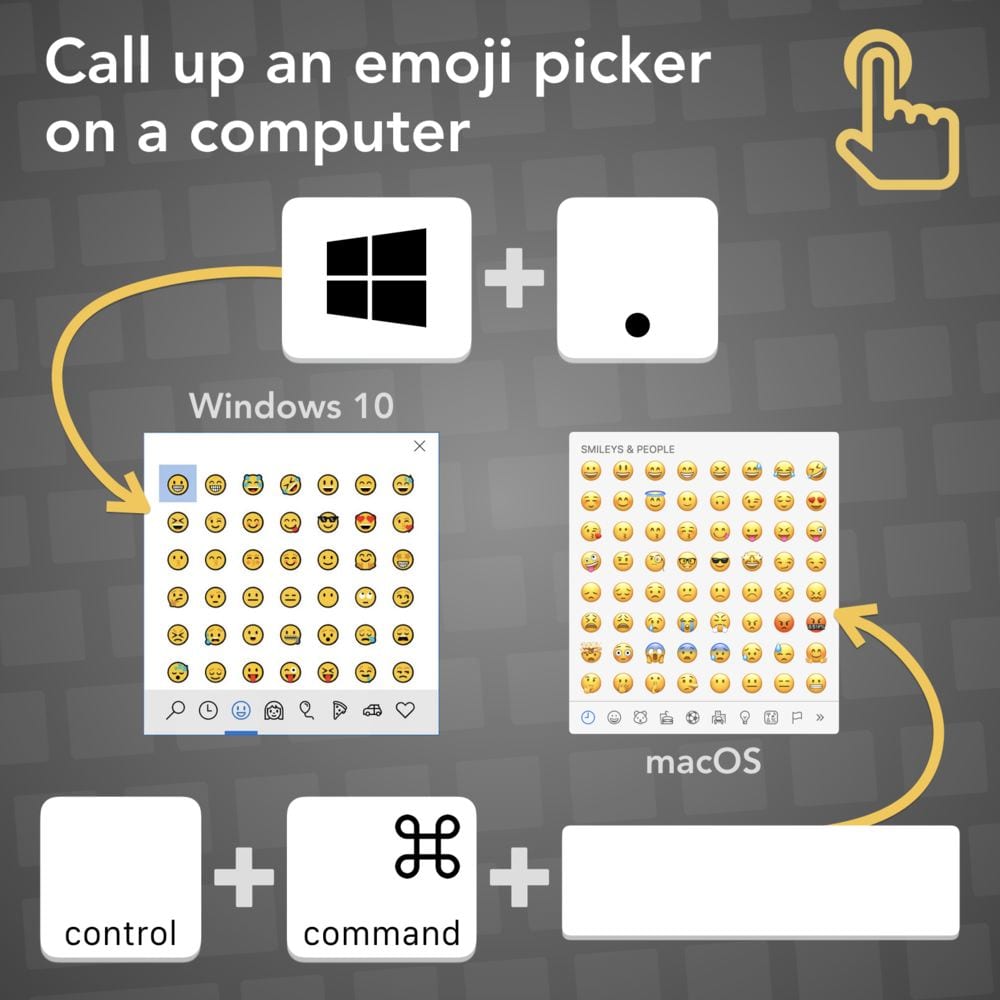 Not sure how to use emojis on your iPad? Check out this article.
Not sure how to use emojis on your iPad? Check out this article.
Week Six Tasks
This week there are four fun tasks to choose from to get creative with emojis.
Our graphic summarises the tasks and I will explain each task in more detail below. I’ve included some examples and ideas for how classes can approach each task.

Task 1: Emoji Story Prompt
Thank you to Tony Vincent for this great idea about using emojis to help you create a story.
- Go to byrdseed.com/emoji. You’ll see one random emoji on the screen.
- Press “And then…” to add some more inspiration for your story with new emojis.
- If you don’t like the emojis, just press “Start over”.
- Write your story in a blog post. If you prefer, you could make an audio recording or even a video.
- You could ask your visitors to finish your story in a blog comment if you like.
Don’t forget a screenshot:
Take a screenshot of your emojis to add to your blog post so your visitors can check out your inspiration.
- This article shows how to take a screenshot on any device.
- Click here to find out how to add an image to an Edublogs or CampusPress blog.
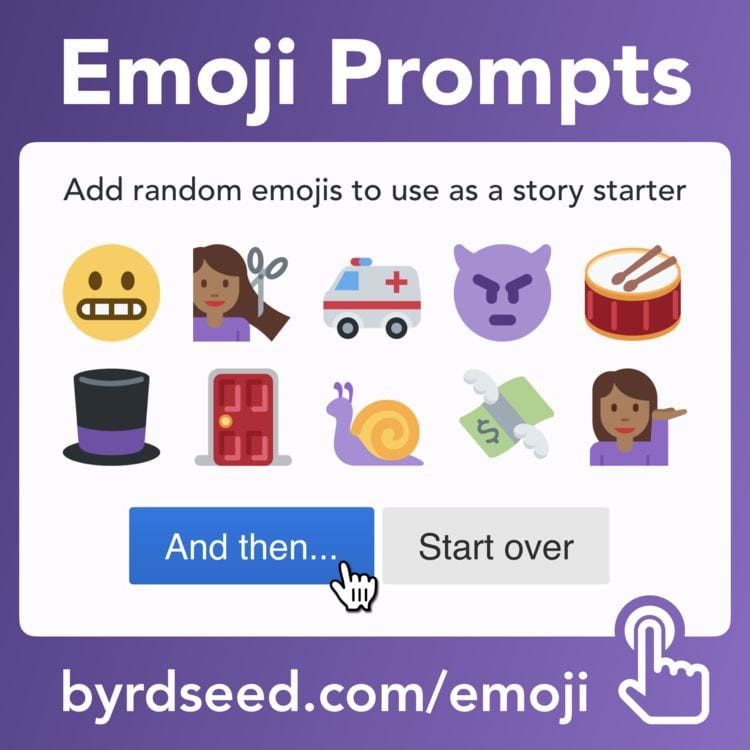
If you’re working as a class on this activity, perhaps students could make individual stories and the teacher could add them to a series of blog posts or a Google Slide presentation.
- Check out this tutorial to find out how to make a Google Slides presentation and how to embed it in your blog post.
- If you need more help with making a collaborative Google Slide presentation, check out this video from Matt Miller.
Task 2: Emoji Guessing Game
There are lots of ways you can use emojis to make fun guessing games for your readers.
Emoji Quiz
Make a quiz for your readers using only emojis.
Have them guess something like:
- Book title
- Movie title
- Book/movie character
- Food
- Word
- Phrase
- Country
- Idiom
You could present this however you like — as a simple blog post, a video, a Google Slide presentation. Or you might have other ideas.
Here’s an example of a video where viewers are asked to guess the Disney movie.
If you add emojis to a blog post like I’ve done below, they’ll be quite small.
🐟 + 🍟 = ?
Quick tutorial: Make an image
If you want a simple way to present your emojis so they’re larger, try making an image in Google Drawings or Google Slides. Google Drawings has a transparent background by default and Google Slides has a white background by default.
- Go to Google Drawings or Google Slides and open a blank presentation.
- Add a title (press on T in the toolbar in Google Drawings).
- Add the emojis you want. If you’re on a computer, try going to Emojipedia or EmojiCool and copying/pasting the emojis into your Slide/Drawing.
- When your Slide/Drawing is done, go to File > Download as > PNG image (or JPEG image). Save the image to your computer.
- You can then upload the image to your blog post (here are the instructions for Edublogs/CampusPress users).
Here is an example I made:
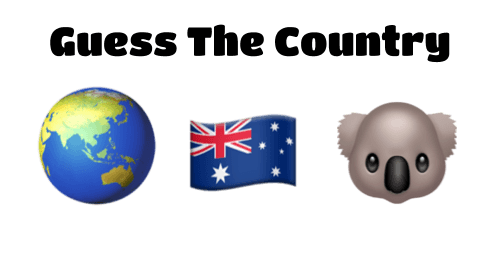
Guess The Word
Tony Vincent demonstrates how to make a Guess The Word emoji puzzle in this graphic.
Want to make something like this? You could try a tool like Google Drawings, Google Slides, PowerPoint, or Canva. Just save your creation as a PNG or JPEG and upload it to your blog like any other image.
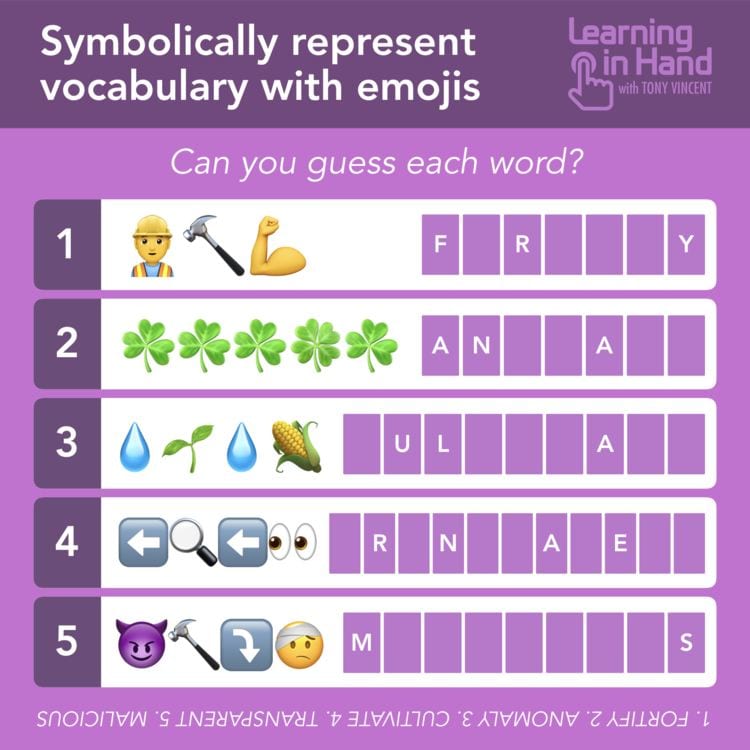
EmojiTranslate
Here’s yet another idea from Tony Vincent.
- Write out a blog post as you normally would. This could be about anything — a pet, a school event, a favourite sport. The choice is yours.
- Copy your blog post text. Go to emojitranslate.com and paste your text in the box.
- Some words will be replaced with pictures. If you don’t want to use some of the emojis, just re-type the word.
- Take a screenshot of your result and add it to a blog post.
- Ask your readers to guess what it says in a comment.
You don’t have to use EmojiTranslate. You can always just make your own post and substitute some words for emojis.
Student example: Jacqui wrote a story about cookies.
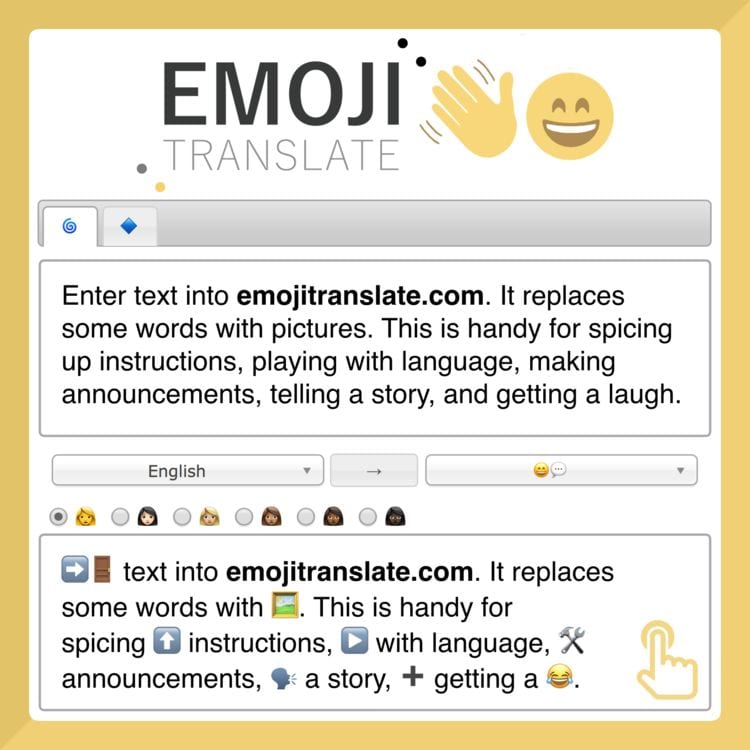
If you’re working as a class on these activities, all the students could make their own image and the teacher could compile them into a Google Slide presentation or simply add them to a blog post (or series of posts). Or students could work together to make videos.
If you’re unsure how to use Google Slides or embed a Slides presentation into a blog post, this tutorial will help.
Task 3: Emoji Math
Emojis aren’t just about writing. They can be fun to use in math too!
There’s a popular site called Solvemoji.com where emojis are used in math puzzles.
- You could try making your own puzzles using a tool like Google Drawings, Google Slides, PowerPoint, or Canva. Just save your creation as a PNG or JPEG and upload it to your blog like any other image.
- You could draw your puzzles on paper, take a photo of them and add them to your blog post.
- Instead of making puzzles, you could solve some of the puzzles on Solvemoji.com and write your solutions and reflections in a blog post.
Here are some examples from the Solvemoji.com website.
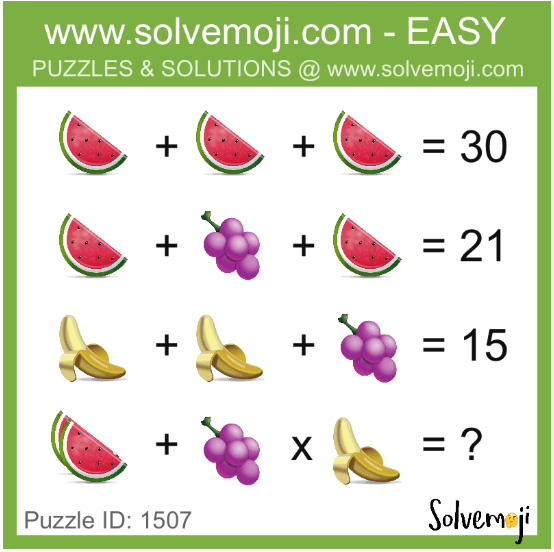
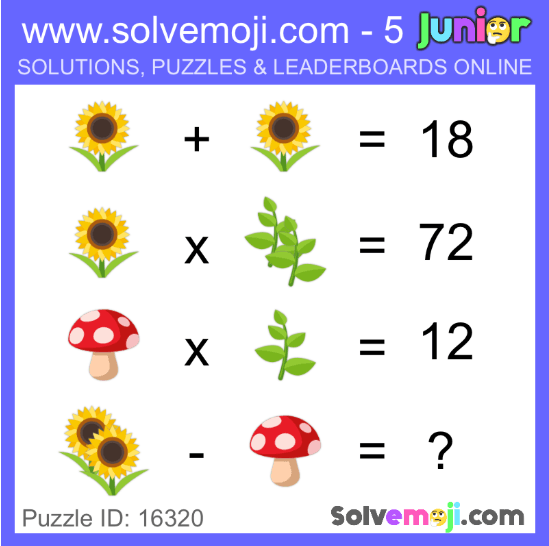
Student example: Tamara presented her emoji maths questions beautifully and even made a separate post with the answers.
If you’re working as a class on this activity, all the students could make their own puzzles and the teacher could compile them into a Google Slide presentation or simply add them to a blog post (or series of posts). The students could solve the puzzles in a blog comment.
Task 4: Emoji Art
Do you enjoy creating and making artwork?
There are a few ways you can make your own emoji:
- You could draw a picture of an emoji and take a photo of it then upload it to your blog post.
- There are lots of places online where you can find ‘how to draw’ emoji tutorials. For example, how to draw a peace sign hand on YouTube or how to draw heart eyes emoji on the How to Draw website. Under 13s should check with an adult.
- If you have an iPad, you could use an app like Emoji Me Kids to make an animated emoji of yourself.
- You could design an emoji in a program like Google Drawing or Google Slides. See the instructions listed in task two.
- You could try Google’s Made With Code Emoji Project. This is lots of fun!
- You could use emoji.ink to create an artwork using emojis. Tip: Use the slider in the bottom right corner to change the size of your emojis. Take a screenshot when you’re done.
- You might have other ideas!

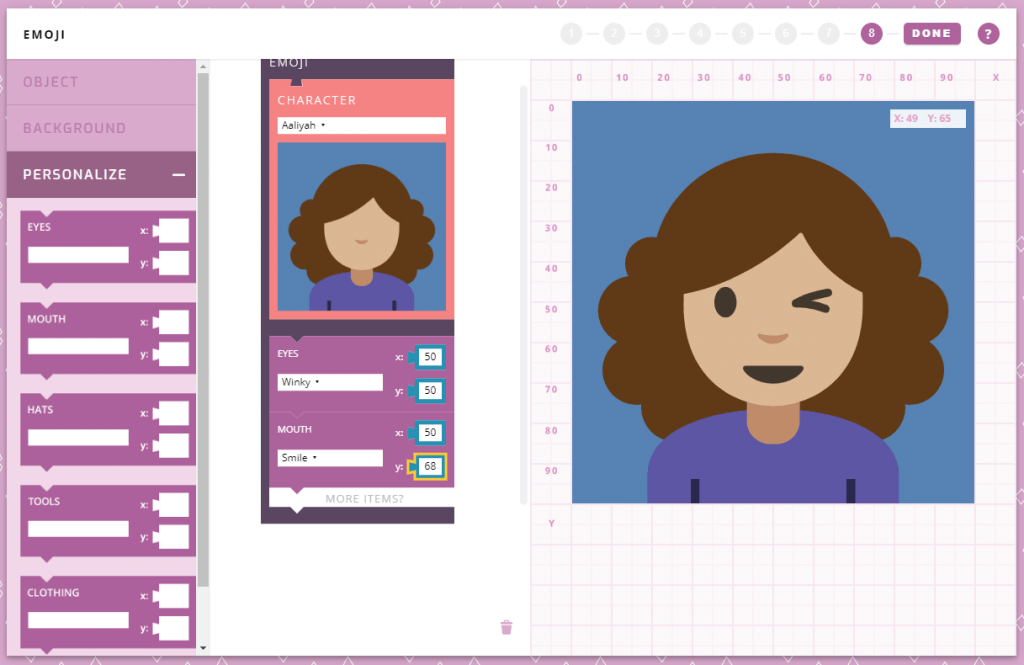
Add your artwork to a blog post with a description. Don’t forget to include an explanation of how you made it and a link to a tool if you used one.
Submit Your Post URL ⬇
If you write an emoji post and would like a commenter and others to visit, fill in the form below.
This video shows you how to find your URL…
Note, this isn’t a real class blog. Just one I used for testing 😉
Remember:
- Click on the title of your post/page and then copy the URL from your address bar.
- This graphic below should help you understand what a post URL looks like if you’re using Edublogs/CampusPress/WordPress
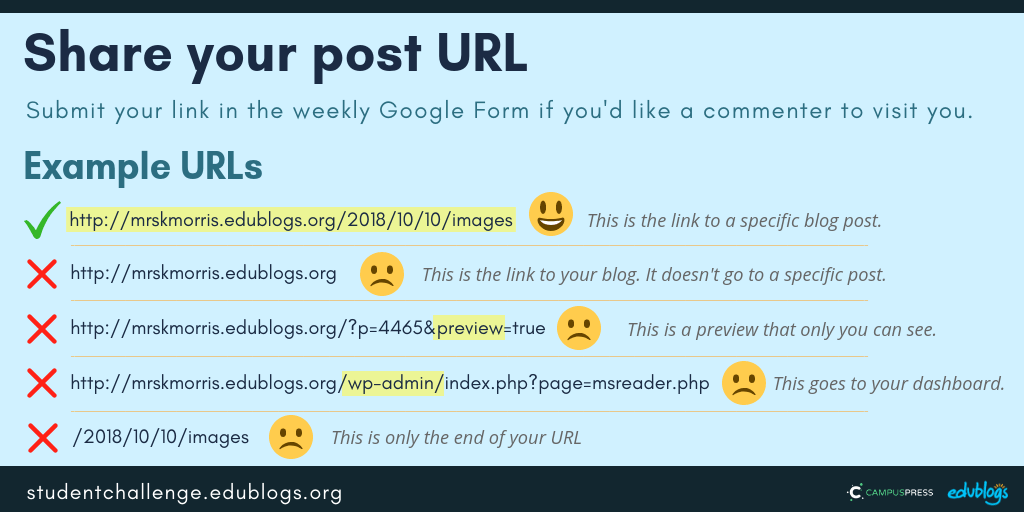 The Google Form
The Google Form
Edit: The week 6 Google Form is now closed. Feel free to enter the URL of your work in the week 8 Google Form (closes Sunday December 8, 2019).
Next week’s topic: Celebrations and Festivities 🎉
Hi Marg!
I really cannot understand how this problem is happening. From yesterday someone is changing and customizing my blog site and I need your help so badly. Hopefully this problem can be fixed.
Regards,
Riddhi Sharma
Hi Riddhi,
Please let me know what sort of problems you’re having with your site. I can ask someone at Edublogs to take a look at it for you.
Thanks,
Kathleen
This Challenge was super cool!
This was a very fun challenge.
this challenge is awesome!
I love this challenge, its awesome.
Love this challenge!
By the way as Riddhi sent, thanks for the wonderful opportunity!
I love your thinking skills
Hi kathleen!,
Samantha here!
I have done the emoji post and heres the link:
http://samanthas4k.edublogs.org/2019/11/11/emojis-😁😁/
Hi Kathleen!
Thank you for giving me the wonderful opportunity to have my post in this week’s post. Check out my real life story made with emojis. This is the permalink 👇👇
http://riddhi4k.edublogs.org/2019/11/10/emojis/