It’s time to have some fun with emojis!
The great thing about emojis is they’re a universal language. Emojis can help people communicate, even if they don’t speak the same language.
Whenever we have done this topic in the past, it has been very popular. We hope you enjoy it!
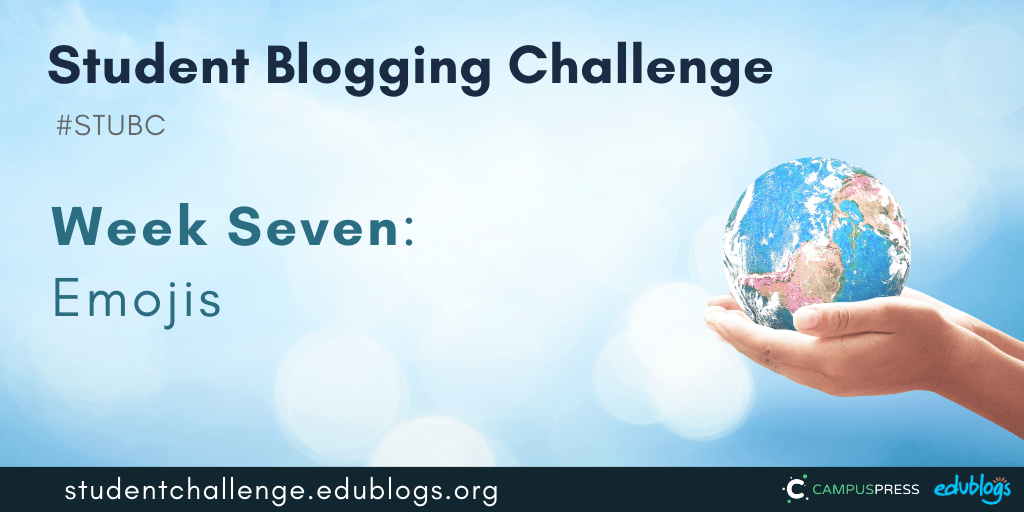
Week Six Recap
 You can find all of the week 6 tasks submitted by students and classes here (or click on the week 6 box on the sidebar).
You can find all of the week 6 tasks submitted by students and classes here (or click on the week 6 box on the sidebar).
Let’s take a look at just some of the fantastic work we spotted in recent weeks:
- Joel from New Zealand made a fabulous Google Slides presentation comparing the normal and “lockdown” school day.
- Jamie from New Zealand made a detailed table to compare the advantages and disadvantages of two schools.
- Maggie is a talented blogger from Ohio. Her Earth Day posts included an excellent video about bags. Her post about school has a survey for you to fill out. And if you’d like to learn about Coronavirus in Ohio, she has a post about that too. Maggie is also doing a great job of connecting with others in the comment section.
- Ben from the USA explains break times at his school. Great use of images!
- Globetrotters from Austria wrote about school life during Coronavirus shut down.
- Alexander wrote a very creative poem about stairs.
- Landon shared some insights into climate change.
Reminders
Here are a few general challenge reminders:
- The Google Forms for weeks 1-5 are now closed. You can still submit posts for earlier tasks in later Google Forms if you’re catching up.
- Please keep approving comments regularly. You might be missing out on some great connections!
- To become a better blogger, before you publish consider: have I proofread? Is my text broken up in short paragraphs? Do I have an image? Many students are publishing posts without images. If this is you, challenge yourself to start using images to improve your posts!
Let’s dive into this week’s topic…
Emojis
Do you like emojis? 😎😁😍
Emojis were first used on mobile phones in Japan in 1999 and become popular worldwide about ten years later.
Before emojis were emoticons (or smileys). Emojis are different from emoticons. Emojis are pictures, whereas emoticons are the punctuation you use to symbolise emotion.
Emojis look different depending on what sort of platform or device you’re using. As Emojipedia tells us,
Emoji is a standardised set of characters that is available on iOS, Android, Windows and macOS. While the artwork for each emoji character varies by platform, the meaning of each symbol remains the same.
More Emoji Fun Facts!
- The original 176 emoji are on display at New York’s Museum of Modern Art.
- There are now 3,304 emojis.
- 95% of internet users have used an emoji. Over 10 billion emojis are sent daily.
- New batches of emojis are added every year.
- The Face with Tears of Joy is the most popular emoji. Twitter tracks the most popular emojis here.
- Emoji or emojis? In Japanese the plural is emoji but both are accepted in English.
Sources
- https://emojipedia.org/faq/
- https://www.lifewire.com/amazing-facts-about-emoji-3486026
- https://www.brandwatch.com/blog/6-facts-about-emojis-found-using-new-analysis/
Help With Emojis
If you’re using a Windows or Mac computer, there is a simple way to choose an emoji as Tony Vincent demonstrates in the graphic below.
Call up an emoji keyboard in Windows 10 by holding down the Windows key and pressing period (full stop). Holding down the Windows key and the ; key also works.
On macOS, hold down Control and Command and press the space bar to make an emoji picker appear.
Both of these keyboard shortcuts require the cursor to be in a text box.
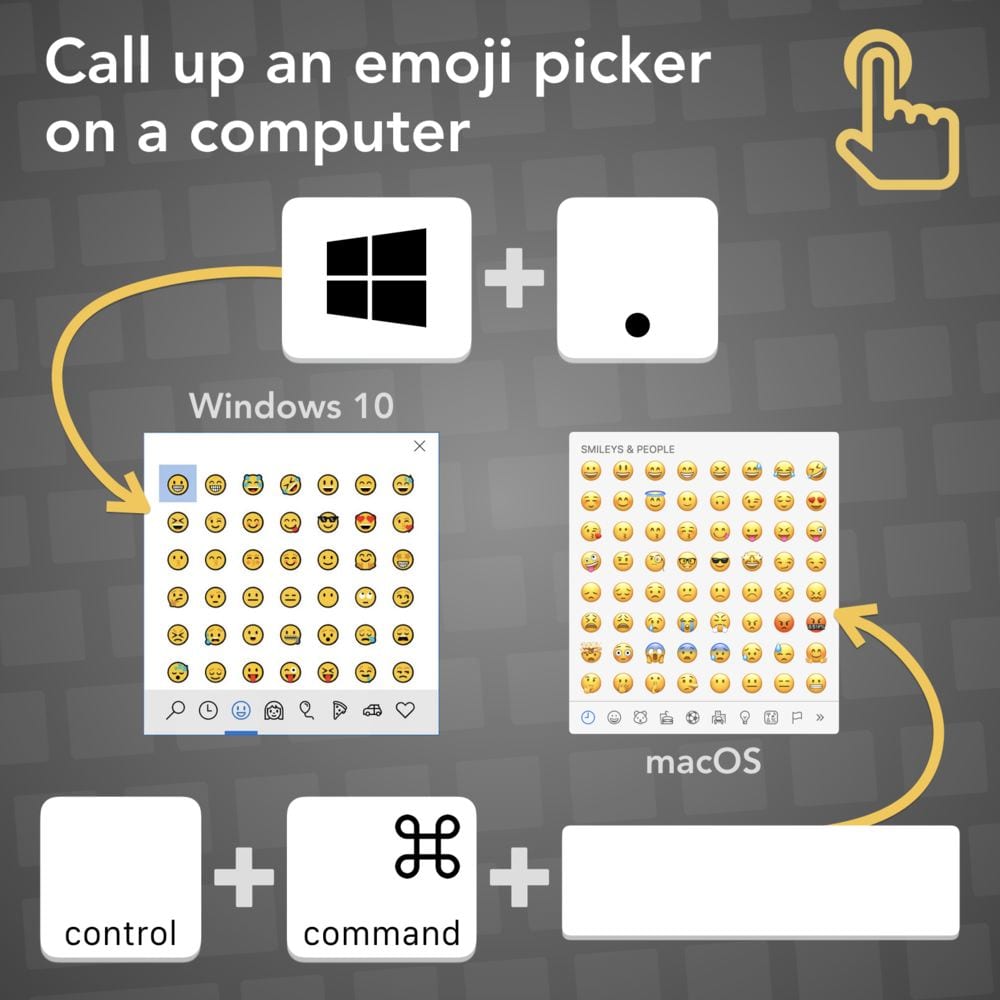 Not sure how to use emojis on your iPad? Check out this article.
Not sure how to use emojis on your iPad? Check out this article.
Week Seven Tasks
This week there are four fun tasks to choose from to get creative with emojis.
Our graphic summarises the tasks and I will explain each task in more detail below with class and student examples.
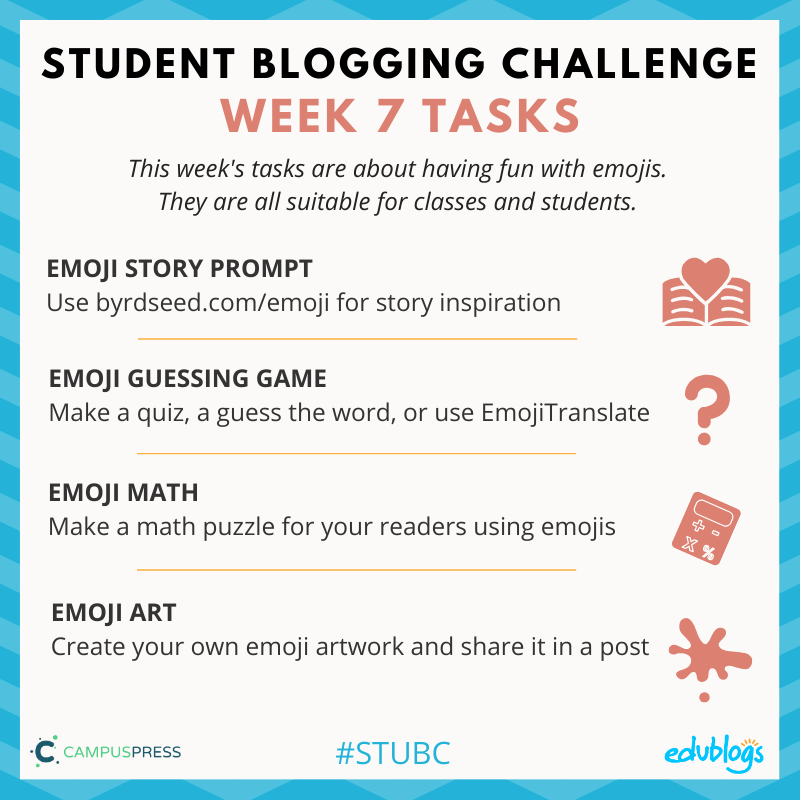
Task 1: Emoji Story Prompt
Thank you to Tony Vincent for this great idea about using emojis to help you create a story.
- Go to byrdseed.com/emoji2. You’ll see one random emoji on the screen.
- Press “And then…” to add some more inspiration for your story with new emojis.
- If you don’t like the emojis, just press “Start over”.
- Write your story in a blog post. If you prefer, you could make an audio recording or even a video.
- You could ask your visitors to finish your story in a blog comment if you like.
Don’t forget a screenshot:
Take a screenshot of your emojis to add to your blog post so your visitors can check out your inspiration.
- This article shows how to take a screenshot on any device.
- Click here to find out how to add an image to an Edublogs or CampusPress blog.
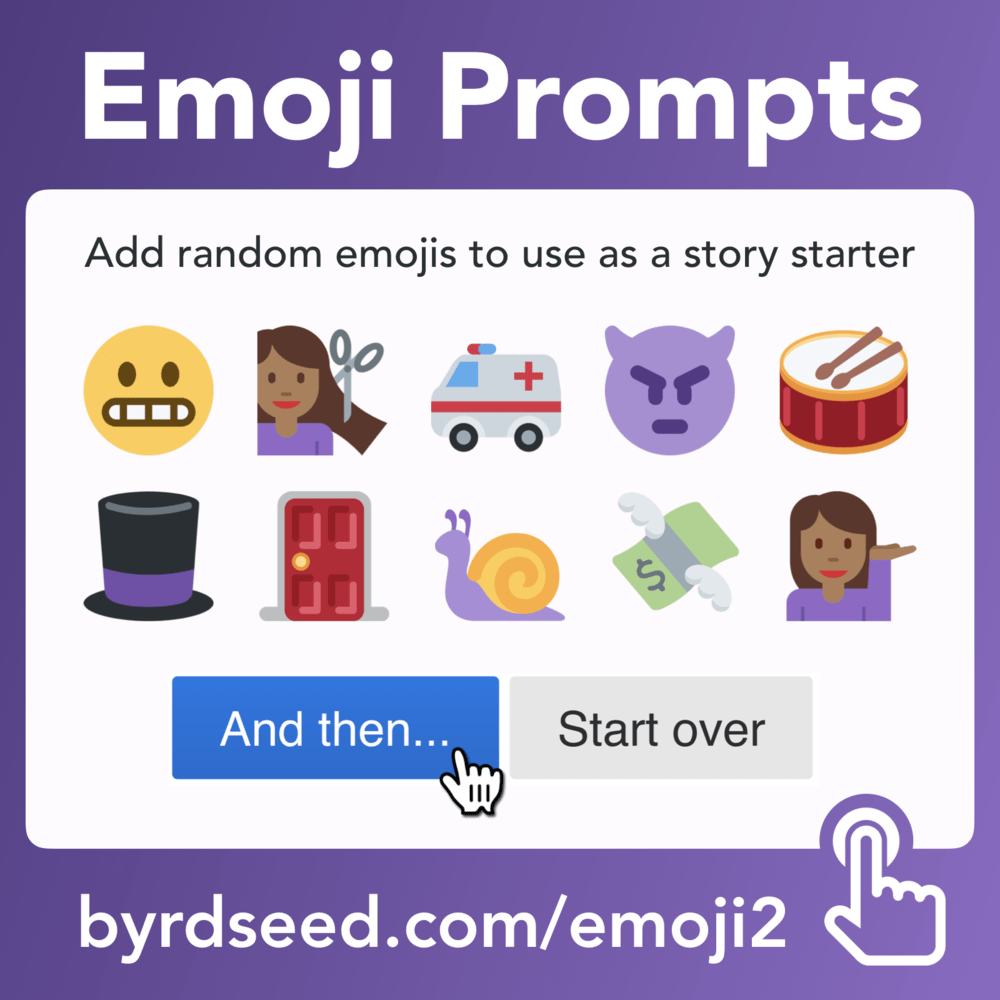
If you’re working as a class on this activity, perhaps students could make individual stories and the teacher could add them to a series of blog posts or a Google Slide presentation.
- Check out this tutorial to find out how to make a Google Slides presentation and how to embed it in your blog post.
- If you need more help with making a collaborative Google Slide presentation, check out this video from Matt Miller.
Student example: Jordan wrote about a city adventure.
Task 2: Emoji Guessing Game
There are lots of ways you can use emojis to make fun guessing games for your readers.
Emoji Quiz
Make a quiz for your readers using only emojis.
Have them guess something like:
- Book title
- Movie title
- Book/movie character
- Food
- Word
- Phrase
- Country
- Idiom
You could present this however you like — as a simple blog post, a video, a Google Slide presentation. Or you might have other ideas.
Here’s an example of a video where viewers are asked to guess the Disney movie.
If you add emojis to a blog post like I’ve done below, they’ll be quite small.
🐟 + 🍟 = ?
Quick tutorial: Make an image
If you want a simple way to present your emojis so they’re larger, try making an image in Google Drawings or Google Slides. Google Drawings has a transparent background by default and Google Slides has a white background by default.
- Go to Google Drawings or Google Slides and open a blank presentation.
- Add a title (press on T in the toolbar in Google Drawings).
- Add the emojis you want. If you’re on a computer, try going to Emojipedia or EmojiCool and copying/pasting the emojis into your Slide/Drawing.
- When your Slide/Drawing is done, go to File > Download as > PNG image (or JPEG image). Save the image to your computer.
- You can then upload the image to your blog post (here are the instructions for Edublogs/CampusPress users).
Here is an example I made:
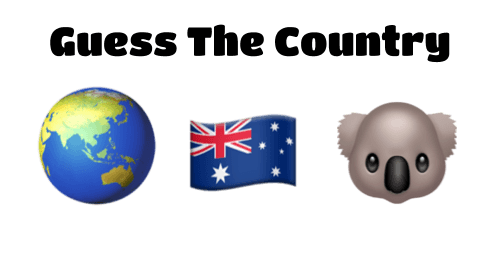
Guess The Word
Tony Vincent demonstrates how to make a Guess The Word emoji puzzle in this graphic.
Want to make something like this? You could try a tool like Google Drawings, Google Slides, PowerPoint, or Canva. Just save your creation as a PNG or JPEG and upload it to your blog like any other image.
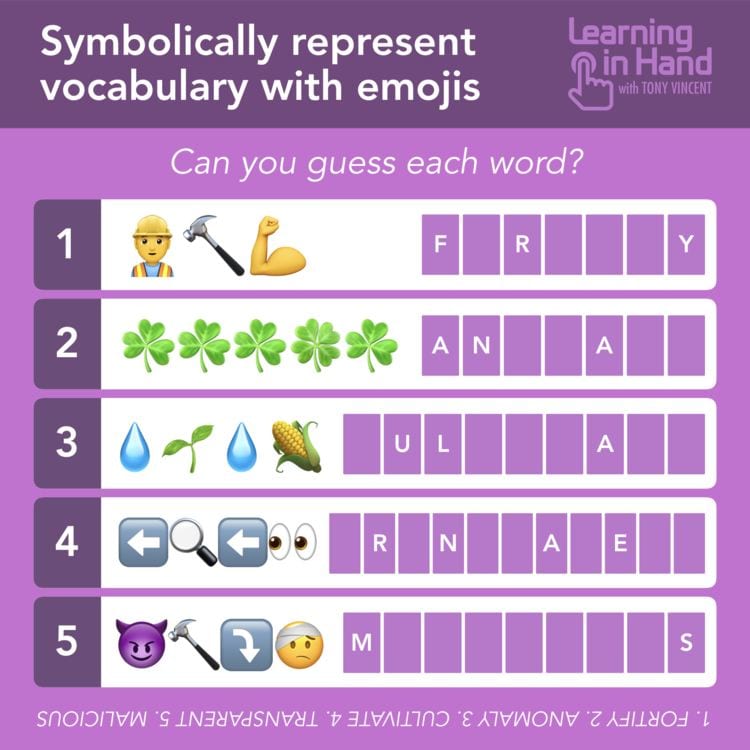
EmojiTranslate
Here’s yet another idea from Tony Vincent.
- Write out a blog post as you normally would. This could be about anything — a pet, a school event, a favourite sport. The choice is yours.
- Copy your blog post text. Go to emojitranslate.com and paste your text in the box (don’t click on the ads).
- Some words will be replaced with pictures. If you don’t want to use some of the emojis, just re-type the word.
- Take a screenshot of your result and add it to a blog post.
- Ask your readers to guess what it says in a comment.
You don’t have to use EmojiTranslate. You can always just make your own post and substitute some words for emojis.
Student example: Jacqui wrote a story about cookies. 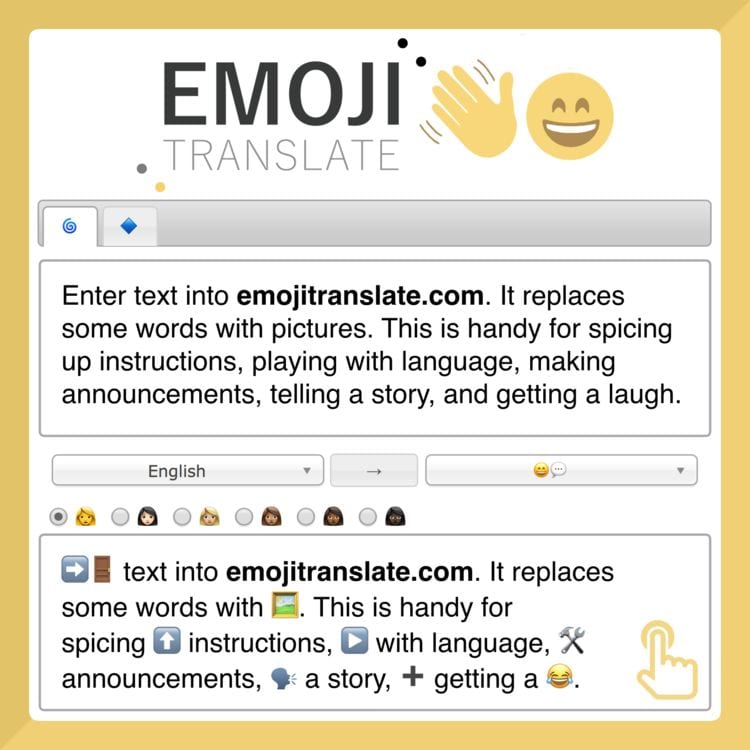
If you’re working as a class on these activities, all the students could make their own image and the teacher could compile them into a Google Slide presentation or simply add them to a blog post (or series of posts).
If you’re unsure how to use Google Slides or embed a Slides presentation into a blog post, this tutorial will help.
Task 3: Emoji Math
Emojis aren’t just about writing. They can be fun to use in math too!
There’s a popular site called Solvemoji.com where emojis are used in math puzzles.
- You could try making your own puzzles using a tool like Google Drawings, Google Slides, PowerPoint, or Canva. Just save your creation as a PNG or JPEG and upload it to your blog like any other image. Here’s a Google Doc tutorial for this activity from Mrs. Yollis.
- You could draw your puzzles on paper, take a photo of them and add them to your blog post.
- Instead of making puzzles, you could solve some of the puzzles on Solvemoji.com and write your solutions and reflections in a blog post.
Here are some examples from the Solvemoji.com website.
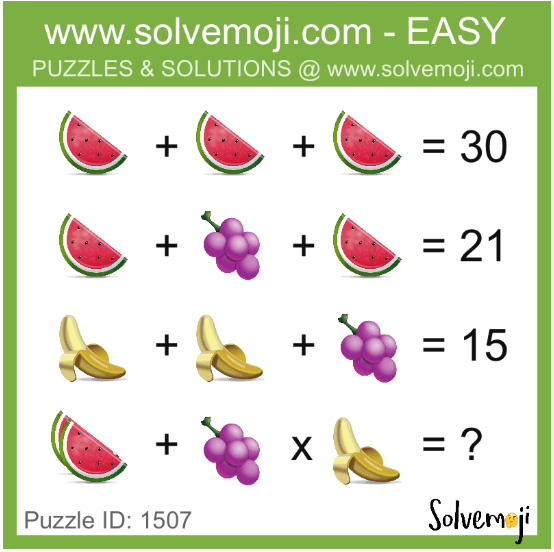
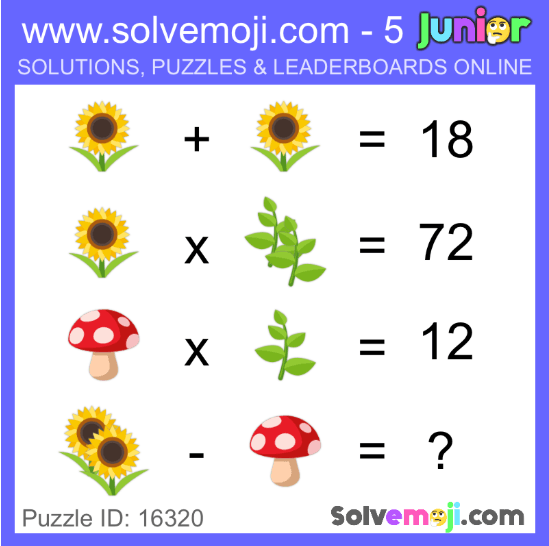
Student example: Tamara presented her emoji maths questions beautifully and even made a separate post with the answers.
Class example: Mrs. Yollis explains how to make puzzles in Google Docs.
If you’re working as a class on this activity, all the students could make their own puzzles and the teacher could compile them into a Google Slide presentation or simply add them to a blog post (or series of posts). The students could solve the puzzles in a blog comment.
Task 4: Emoji Art
Do you enjoy creating and making artwork?
There are a few ways you can make your own emoji:
- You could draw a picture of an emoji and take a photo of it then upload it to your blog post. Here’s an example from grade two students.
- There are lots of places online where you can find “how to draw” emoji tutorials. For example, how to draw a peace sign hand on YouTube or how to draw heart eyes emoji on the How to Draw website. Under 13s should check with an adult.
- If you have an iPad, you could use an app like Emoji Me Kids to make an animated emoji of yourself.
- You could design an emoji in a program like Google Drawing or Google Slides. See the instructions listed in task two.
- You could use emoji.ink to create an artwork using emojis. Tip: Use the slider in the bottom right corner to change the size of your emojis. Take a screenshot when you’re done.

Add your artwork to a blog post with a description. Don’t forget to include an explanation of how you made it and a link to a tool if you used one.
Submit Your Post URL ⬇
If you write an emoji post and would like a commenter and others to visit, fill in the Google Form below.
Remember:
- Click on the title of your post/page and then copy the URL from your address bar.
- This graphic below should help you understand what a post URL looks like if you’re using Edublogs/CampusPress/WordPress
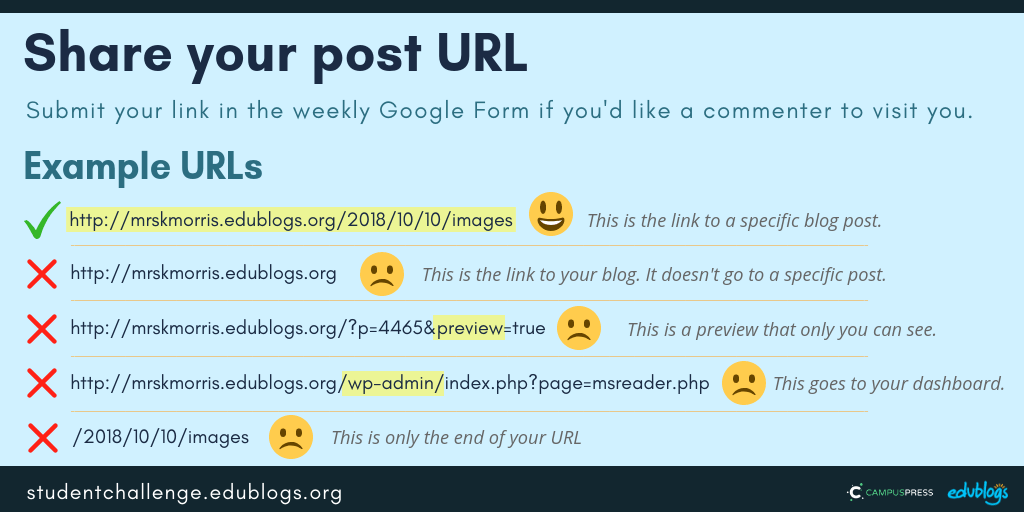 The Google Form
The Google Form
Teachers, you’re welcome to put the Google Form URL on your own blog or LMS if it makes it easier to share with students.
https://forms.gle/BdzSHNpfom5YyUh58
Next week’s topic: Let’s Reflect!
(Note: Next week is the final week of the Student Blogging Challenge!)
Wow, I had no idea that there were that many emojis! This is a very insightful and well thought out blog. Nicely done!
I am sorry Kathleen but I did not write anything about emojis since I ran out of ideas and got a bunch of online school work. I am so sorry but I would definitely join back in next Sunday!
Regards,
Riddhi
Don’t worry, Riddhi. It sounds like you have a lot of school work! Hope to see you for the final STUBC week which will begin tomorrow 🙂
I really enjoyed writing about emoji this week!
So glad you enjoyed it, Evan!