Great work on your first week of the challenge!
We now have 1550+ students and 135 classes taking part in the challenge. Can you tell which new countries have been added to our participant list?
This week we are talking about commenting. And not just any old commenting, quality commenting.
Remember, the menu on the right sidebar will help you navigate this post.
Week One Recap
Before we begin, let’s recap our first week…
Our commenting team was SUPER busy! There were 720+ tasks submitted by students and classes.
A big thanks goes out to our lead commenter Miss W and her team of around 50 commenters!
For this week, we’re asking you just submit one task in our Google Form (if you complete more than one). This will make things more manageable for our commenters.
You’ll also notice some changes in the Google Form this week to make it clearer to distinguish between students/classes. Country name has also been added.
Some notable posts and comments
 With so many amazing posts and pages written last week, it was hard to choose just a handful to showcase.
With so many amazing posts and pages written last week, it was hard to choose just a handful to showcase.
Let’s take a look at just some of the great work we spotted last week:
- Musings From Mack is a sixth grade class from the US with a class blog and student blogs. They published a Google Slide presentation to introduce themselves on their class blog. They then created a“fun facts” list that links to the students’ blogs. Creative!
- Ash Eryn from the Philippines is doing a great job of replying to her comments and engaging in conversations. Check it out.
- Zaprina from the US has made a creative About post that’s an acronym of her own name. It includes paragraphs and coloured text.
- Sling’s Class is a year 7/8 class from Canada with a class blog and student blogs. They published a Google Slide presentation to introduce themselves on their class blog. Their teacher Amanda also had the great idea of choosing a few global students and classes to visit. She placed these links on a page for the students to reference.
- Mrs. Holliday’s second grade class is from the US. They created some great avatars which they put in a slideshow. Their post ended with questions which is an excellent way to encourage comments. They have also received some comments from families. Fantastic!
- Madison is a very talented writer in the fifth grade. She has done a great job of proofreading her About page and writing in paragraphs to make it easy to read.
- Cashton is a seventh grader who has been busy visiting a few other student blogs. He wrote about the blogs he visited in a post and included the links.
Flipboard — Sharing more great work!
Flipboard is a digital magazine that brings together stories and articles from the web.
You can use Flipboard on your computer, or via the app on your phone or tablet.
Click here to view the new 2018 Student Blogging Challenge Flipboard. Our commenters will be adding some notable posts and pages to the magazine over the coming weeks.
Reminders
If you didn’t read the week one reminder post, please check it out here.
The two most important reminders this week are making sure people can view your blog and comment.
Is your blog password protected?
To take part in the challenge you need to make sure that visitors can view your blog without signing in.
- To check this, open your blog in a browser you’re not logged into (or something like Chrome Incognito). Does your blog appear? Or is there a prompt for a password?
- If your blog is password protected (and you use Edublogs or CampusPress), go to your dashboard > settings > reading. Please select “Discourage search engines from indexing site but allows normal visitors to view” OR if you have a pro/CampusPress blog you can select “Allow search engines to index this site”
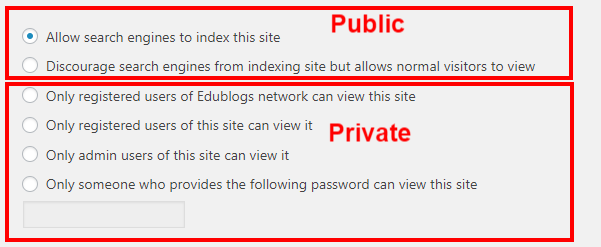
Teachers, if you have student blogs, you don’t need to do this individually. In your blog dashboard, go to My Class > Settings and choose one of the public options as per the image above.
Using a different blogging platform? Check out this reminder post which has links to the help guides you need to change your settings.
Can people comment on your blog?
Some blogs don’t allow comments on posts or pages or they need visitors to log in before commenting.
If you’re using Edublogs/CampusPress, go to settings > discussion and ensure you don’t have “Users must be registered and logged in to comment” selected.
- Pages on Edublogs/CampusPress blogs are turned off by default. Some people don’t like comments on pages but you will need comments enabled if you’re submitting a page as a task. Find out how to enable comments on pages here.
- If you’re using Blogger, make sure anyone can comment using the Name/URL option (so they don’t need a Google Account). Blogger commenting instructions are here.
Reminders over, let’s get on with our topic… 🙂
A Commenting Story
You never know where a single comment might lead you.
I’ve made so many connections, just through commenting.
Here’s one story…
I first began blogging with my grade three class back in 2008.
During our first year of our blogging journey, we received a comment from Mrs Yollis’ class on the other side of the world in California, USA.
We replied back and forth and even shared a simple song with each other.
The commenting conversations continued throughout the following years with different groups of students. We had lots of Skype calls and worked together on projects.
We had lots of Skype calls and worked together on projects.
I even had two different students visit Mrs. Yollis’ class on family holidays!
In 2012, my husband and I visited Mrs. and Mr. Yollis. Mrs. Yollis and I presented at a big conference for teachers called ISTE.
Even though I’m not teaching full time currently, our classes still connect — nearly 10 years later. For example, this year we made landmark videos together and collaborated for International Dot Day.
I have learnt a lot from Linda and enjoyed the friendship.
This all started with a simple comment. Who will you meet through a comment?
About Quality Commenting
Let’s dive deeper into this week’s topic.
The benefits of commenting
What’s so special about commenting? Why not just publish blog posts?
Here are ten reasons why I believe comments are important:
- Comments turn your blog from a static space to an interactive space. This means it’s not just you talking. There is interaction.
- Back and forth conversations are fun and you can learn a lot.
- Because comments are not instantaneous (like online chat or text messaging), you can have more time to reflect, research, or think about your response.
- When someone leaves a comment, they can leave feedback, constructive criticism, or give you new ideas. This can help you grow and learn.
- A commenter might suggest something that you didn’t include in your post. You can learn new perspectives.
- When you have an authentic (real) audience, it’s more motivating! You know someone will read your post, so you will probably put more effort into it than if you were just writing something in a notebook.
- Commenting can be an ideal way for busy parents to get involved in the classroom.
- You can learn how to interact politely and how to have conversations.
- You can meet new people and form friendships.
- Students who don’t have their own blogs can enjoy the benefits of blogging by being a participant in the comment section.
Could you add anything to this list? Tell us in a comment!
What is quality commenting?
Which of these comments do you think is better?
Comment one
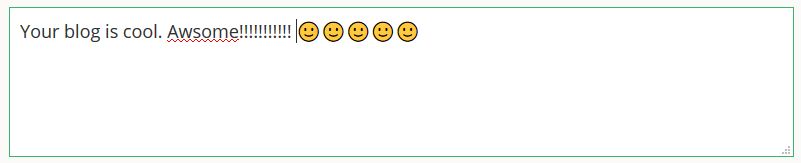 Comment two
Comment two
Some students are young, learning a language, or just starting out and no one expects students to be perfect.
However, when we aim to do certain things in our comment, we will learn more and develop skills that we can use in all areas of our life. We’ll also have a better chance of forming strong connections with others.
So what makes a quality comment? Here are some ideas. You might have your own ideas.
Elements of quality comments:
- Written like a letter with a greeting, body, and sometimes a closing.
- Correct spelling, grammar, punctuation, and spacing.
- Questions, compliments, and/or relevant new information.
- Making connections without revealing personal information like surnames, addresses, birthdays etc.
You won’t always include all of the above in your comments but these are the sorts of things you might aim for.
Quality commenting videos
This is a video about quality commenting that Linda Yollis made with her third-grade students back in 2010! Many classes still enjoying viewing it.
For older students, this video by Nicolas Weiss is popular.
Commenting Help
When someone leaves a comment on your blog, it won’t show up straight away (unless you have turned off moderation in your settings which is not recommended).
Whoever has permission (teacher/student) will need to approve the comment first. Try to approve comments quickly, especially during the Student Blogging Challenge.
If you need help with managing your comments, take a look at these guides:
- If you’re using Edublogs or CampusPress, check out Comments Overview and Managing Comments.
- If you’re using Blogger, check out Manage Your Blog Comments.
- If you’re using Kidblog, check out Approving Comments.
Week Two Tasks
This week there are four tasks to choose from to help you learn more about commenting.
If you complete more than one, just choose your favourite to submit in the Google Form.
Here is a summary. I will explain each task in more detail below with some examples and ideas for how classes can approach each task.
Task 1: Commenting Guidelines
Come up with your own commenting guidelines. How would you like people to write their comment on your blog? You can put your commenting guidelines in a post, but they might be better suited to a page.
You can just write them down as text or make some sort of poster, graphic, or slideshow.
If you’re working as a class on this activity, you could come up with your guidelines together and all the students could make a graphic or poster to share on a page (or a series of posts). Perhaps a small group of students could illustrate one step each. Or the teacher can make the page and the students can comment on it.
Examples
You might make a How To Write A Quality Comment poster like I did. Teachers, if you want to use this poster for your own class blog, feel free. You can grab a PDF copy here.
If you want to make your own poster, try a tool like Canva, Adobe Spark, Google Drawings, or even PowerPoint.
Of course, if you make your own poster, please personalise it and don’t copy my exact wording.
Check out the creative way Mrs. Vazquez made a commenting poster using Thinglink. If you hover over the blue circles you’ll find more information.
More examples:
- Student Aubrey shared some examples on her page to explain what sort of things make a quality comment.
- Caleigh made a mind map to share key ideas.
Task 2: How To Comment
Many themes and blogging platforms have different ways to leave a comment.
You might need to click on the title of the post, or click on a number in a circle, or click on the words ‘Leave a comment’.
Write a page for your blog explaining how to leave a comment. (Remember, if you change themes in future, you might need to change your instructions).
You could write it as a set of steps or perhaps create a video showing what to do.
If you’re working as a class on this activity, you could come up with your instructions together and all the students could make a graphic, poster, or video to share on a page (or a series of posts). Or the teacher can make the page and the students can work on other activities.
I made a video last year for my colleague’s class blog.
How to make your own video
- I used a free Chrome extension called Screencastify to make the video above.
- Loom is another good tool for making screencast videos if you use the Chrome browser.
- If you use an iPad you can make a screencast without any special app. Tony Vincent shows us how to do that in this graphic…
Tip: Find out how to add a video to an Edublogs or CampusPress blog here. If you have a free Edublogs blog, you won’t be able to embed the video into your post or page. This is to prevent misuse by spammers.
Example pages:
- Cassidy made a great screencast video for her post on how to comment.
- Jena made a commenting information page that includes how to comment instructions and guidelines.
- Sophie combined commenting instructions with tips on leaving a meaningful comment.
Task 3: Comment With HTML
This is a task for bloggers who are after a challenge!
HTML is a computing language for making blogs and websites.
If you’re using Edublogs/CampusPress and you switch from Visual to Text in your post editor, you’ll see the HTML code that makes up your post. We’ll learn more about code later in the Student Blogging Challenge.
 You can use some code in your comments to make your words bold, italic, or to add a link or symbol. ♥
You can use some code in your comments to make your words bold, italic, or to add a link or symbol. ♥
Check out these tutorials to add HTML code to a comment:
- Mrs. Yollis includes a page on her blog with some HTML code you can use when commenting.
- Here is another post explaining how to use HTML by Tech Superpowers.
- If you want to leave a link to your blog that looks neat and tidy, check out this post.
Now try leaving a comment on this blog post, or another blog with some HTML. Then, write a post telling everyone about the HTML you used. You might make your own tutorial for others.
Tip: If you want to include a demonstration of HTML code in a blog post, it can be best to write it in another program like Word, Google Docs etc. and take a screenshot of the code. Then insert the screenshot into your post like any other image.
- This article shows how to take a screenshot on any device.
- Click here to find out how to add an image to an Edublogs or CampusPress blog.
See this example below from Mrs. Yollis: she didn’t write it straight in the post. She made it into an image…
 If you’re working as a class on this activity, you could try leaving some comments with HTML as a whole class activity. Or perhaps the teacher can publish a post with instructions for HTML and the students can leave a comment trying out some codes.
If you’re working as a class on this activity, you could try leaving some comments with HTML as a whole class activity. Or perhaps the teacher can publish a post with instructions for HTML and the students can leave a comment trying out some codes.
Task 4: Comment On Other Blogs
We know the benefits of commenting, so let’s leave some comments!
- Find around four blogs you’d like to leave a comment on. Check out the pink week one list or purple week two list on the sidebar. These are the lists of students and classes who have submitted a task so far.
- Leave a quality comment on one post on each blog.
- Write a post on your blog mentioning who you visited, which post you left a comment on and why, then include the comment you left. Include a link to the blogs you commented on too. Hint: make sure you copy the comment before you hit the submit button.
Example posts:
- Figgy wrote a post telling us about the comments she left on other blogs.
- Allegra wrote about the four blogs she commented on.
- Sally wrote about her commenting conversations and included links.
If you’re working as a class on this activity, you could try leaving some comments as a whole class activity. Or perhaps each student can leave a comment on a different blog and write about the experience. The students’ writing could be compiled into one post or multiple blog posts.
Final Tips
Encourage comments
A great way to encourage your visitors to comment on your post is to ask a couple of questions at the end of the post. You might make these bold or coloured so they really stand out.
Try using open-ended questions. So, instead of saying, “Do you have a dog?”, you might say, “Please comment and tell me about your favourite animals”.
Tip for more advanced bloggers: organise your posts
Will visitors to your blog find it easy to search for a post they might be interested in commenting on?
- If you use Edublogs or CampusPress, maybe you need to start using categories? You can also use tags once you get the hang of it. Start with categories.
- If you use Blogger, try using labels.
- Weebly blogs use categories.
- Kidblog blogs also use categories and tags.
Categories, tags, or labels are all ways to organise your posts.
It’s a good idea to set up a category (or label in Blogger) called Student Blogging Challenge or STUBC. You can assign this category to all the posts you write for the challenge.
Safety first!
Remember when you’re commenting or writing posts, don’t yap about your YAPPY! 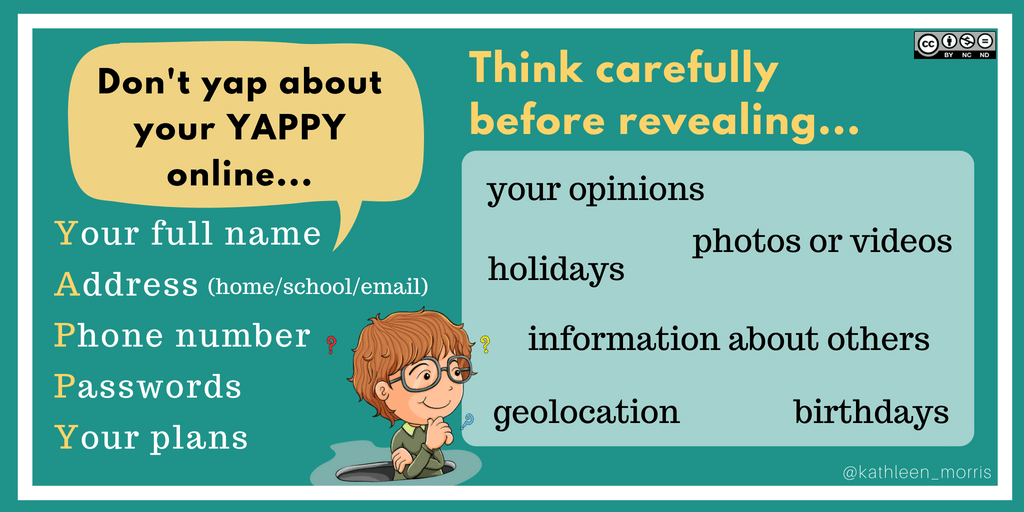
Submit Your Post URL ⬇
Note: I have made the Google Form a little clearer this week to distinguish between classes and students. Classes and students are welcome to submit their URLs in the same Google Form below.
If you want a commenter and other participants to visit your blog, remember to fill in the Google Form below with the URL of the post or page you published for this week’s task.
Did you complete more than one task? Awesome! Please choose your favourite one to submit.
You need to submit the URL of your post/page
- Click on the title of your post/page and then copy the URL from your address bar.
- Don’t submit the URL of your blog or your dashboard.
- Don’t include anything that includes the word ‘preview’. Others won’t be able to see the post.
This graphic below should help you understand what a post URL looks like if you’re using Edublogs/CampusPress/WordPress.
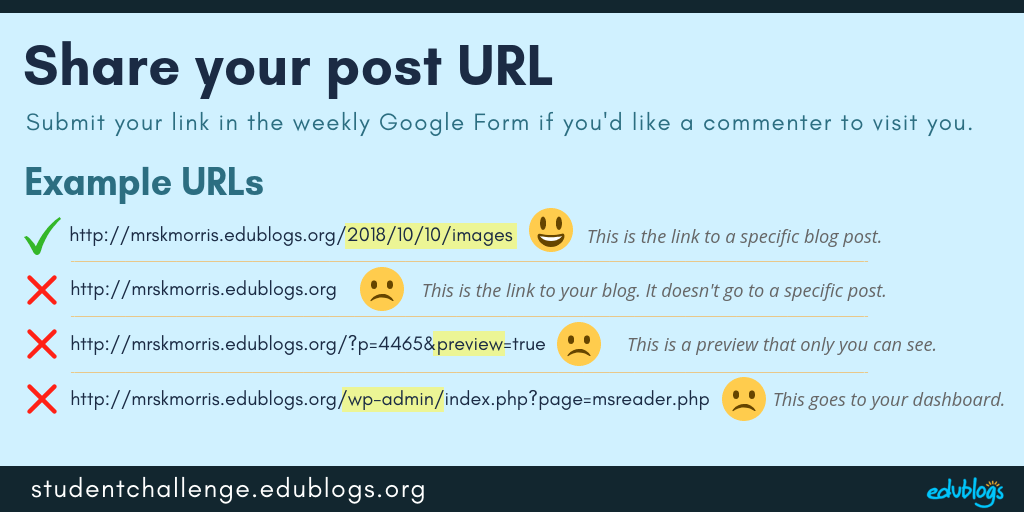 The Google Form
The Google Form
Edit: This form as now been closed as our commenting team are busy working on tasks from later weeks.
Next week’s topic: Images and Creative Commons
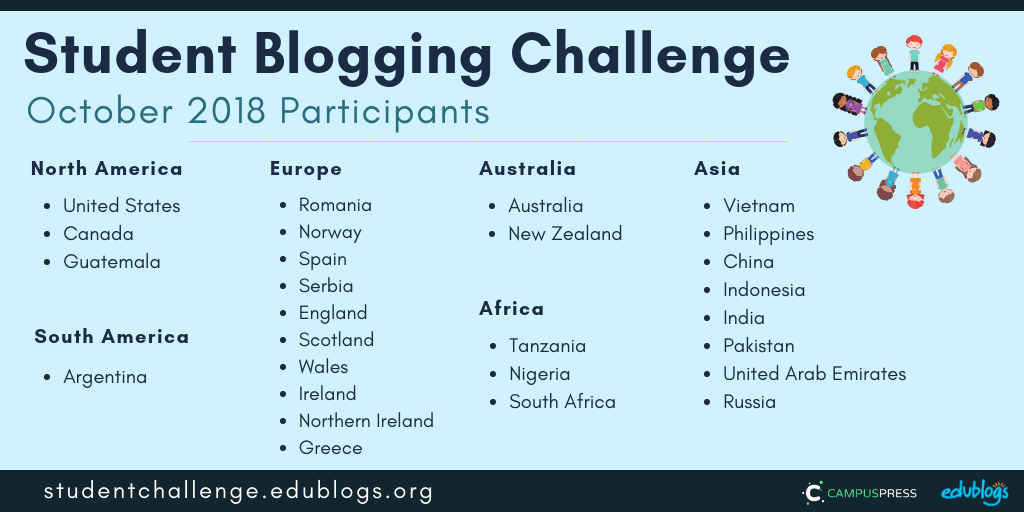



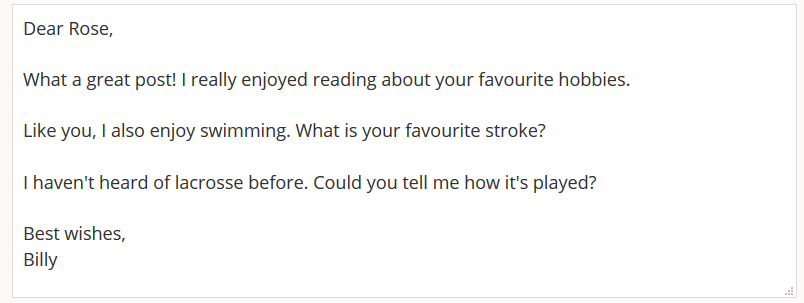
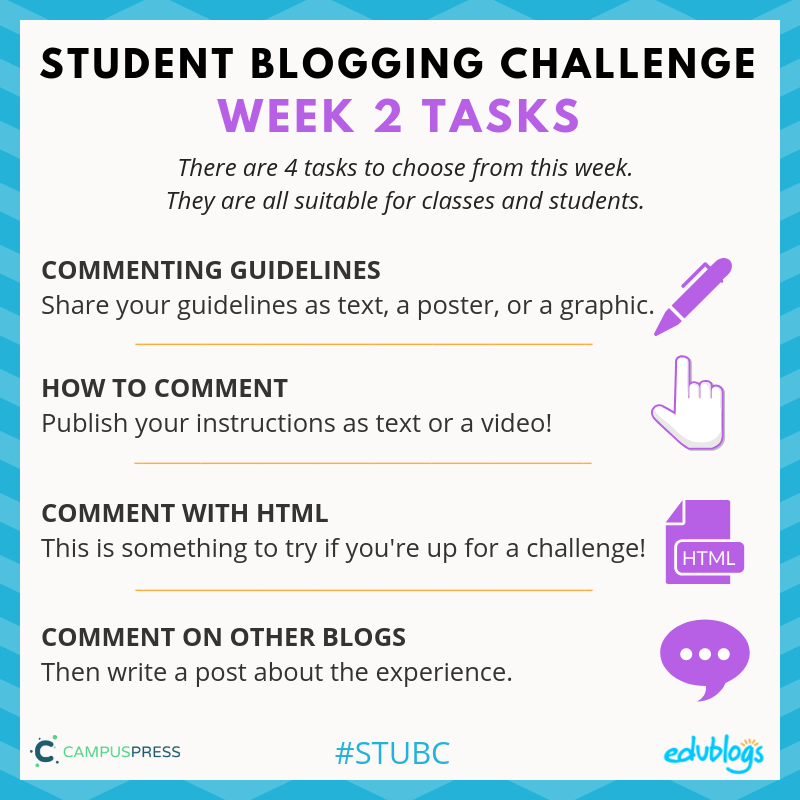


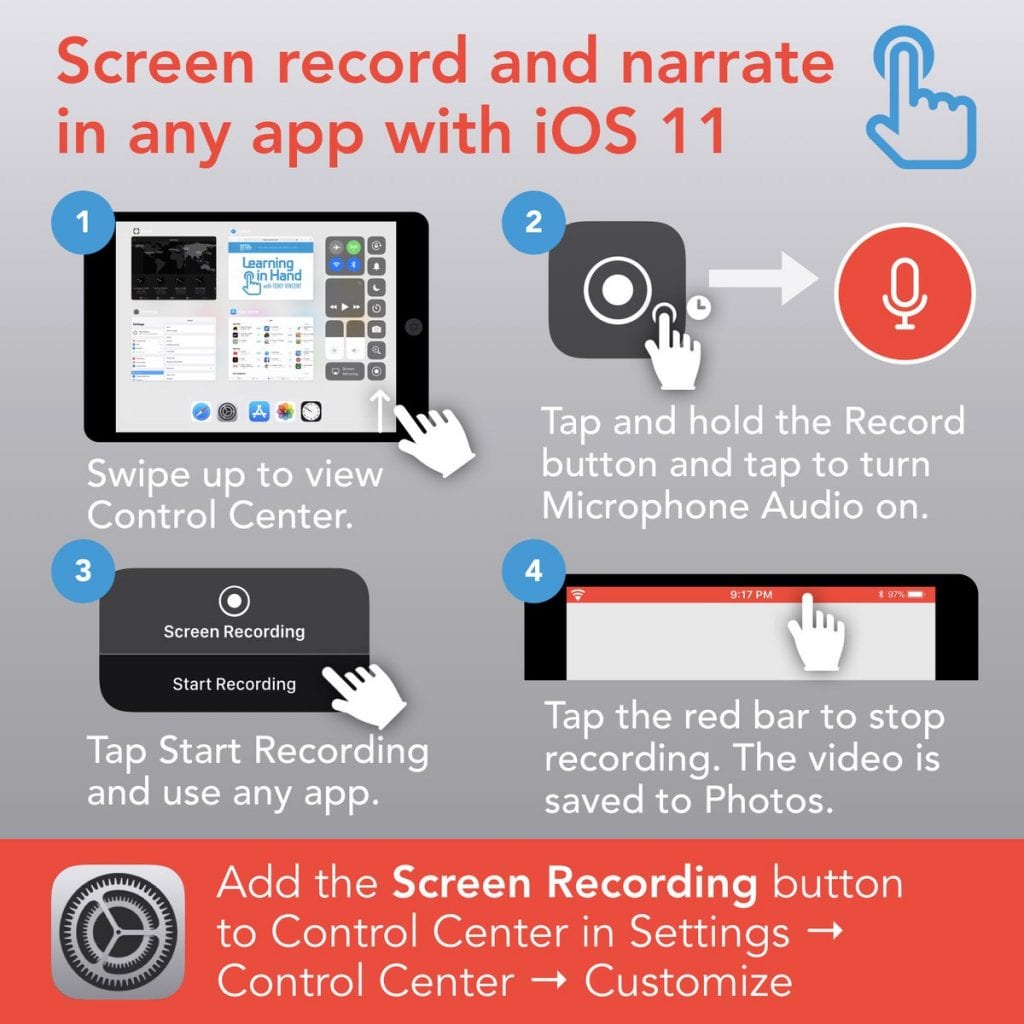
@ Kathleen,
What a treat it was to revisit our first connection so many years ago! Blogging not only connects students but also provides opportunities for professional and personal friendships for teachers!
We are off to a great start with the Student Blogging Challenge!
Happy blogging, everyone!
Your pal,
Mrs. Y♥llis
Los Angeles, California
Dear Linda,
Thanks so much for dropping by. I hope lots of teachers and students get to make some connections from this challenge that will last many years.
Great to have you as part of this challenge and thanks for your resources that are helping other bloggers learn about blogging.
Have a great week with your class,
Kathleen