Welcome!
It’s time to start the challenge and time for some introductions.
Our Schedule Has Become Even More Flexible
Due to the uncertainty in many schools around the world, this “week one” topic will run over two weeks.
Here’s our updated schedule for the Student Blogging Challenge. To allow more flexibility for teachers and students, you will have two weeks to submit a task for each topic (if you want our commenting team to visit).
Remember, you can pick and choose. There is no pressure to complete every weekly challenge.
>>Download the PDF of the schedule
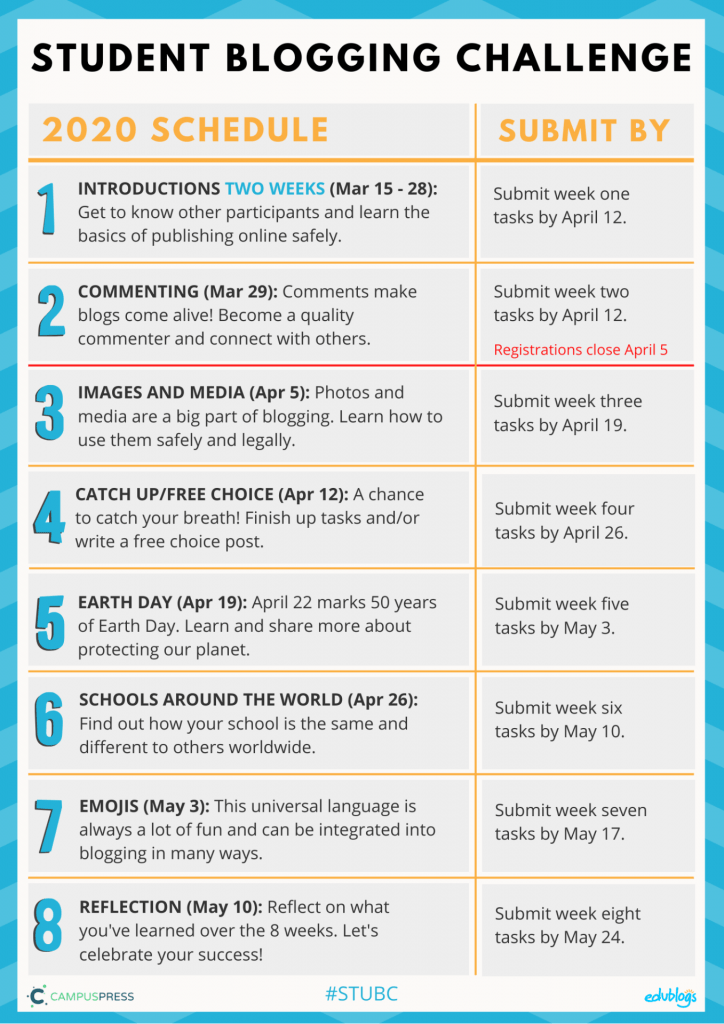
Latecomers Welcome
Know someone who wants to register for the challenge? They have until April 5. Send them the links below to register:
Remind your colleagues that the Student Blogging Challenge is ideal for online learning. The hard work has been done for you!
This post is long because we have some important reminders and basics to go through. Hang in there, getting started is the hardest part! And remember, you have two weeks to work on this week one post.
Tip: There is a menu on the right-hand side of this page that will help you navigate the post (you might not see it if you’re reading this on a phone or tablet).
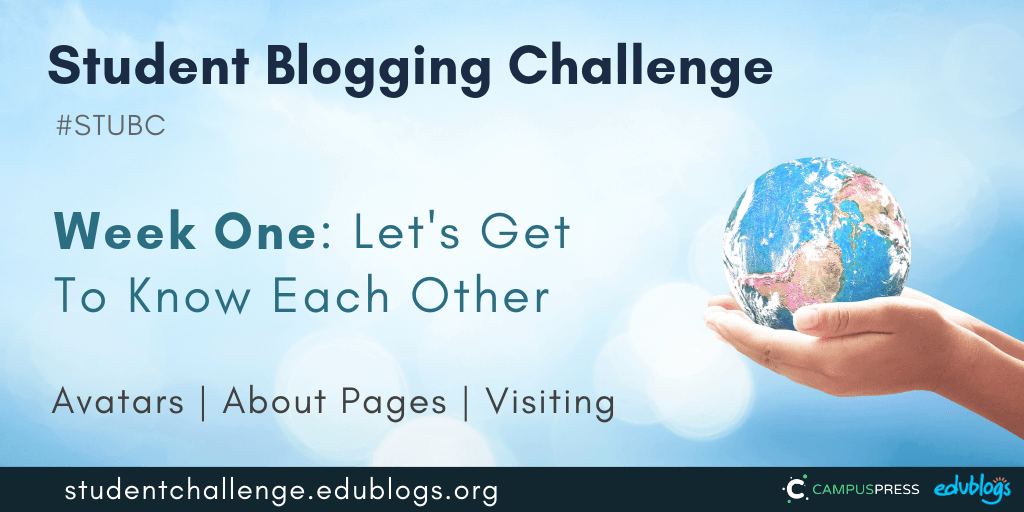
Who Am I?
For those of you who are new to the challenge, let me introduce myself.
My name is Kathleen Morris. I’m a primary school teacher in Geelong, Australia.
I wonder what hemisphere you live in? I live in the Southern Hemisphere so it’s the start of autumn. The weather will begin to cool down soon.
I work with Edublogs to help teachers learn about the wonderful world of blogging.
While teaching has been a big part of my life since 2004, I’m not currently teaching as I am caring for my 6 year old daughter who has a serious illness called leukaemia.
The other two members of my family are my husband (who’s also a teacher) and my 5 year old son.
I began blogging with my students in 2008. I have my own blog for teachers where I write about things like global collaboration, blogging, digital citizenship, and online tools.
When I’m not so busy I also enjoy running, hiking, reading, cooking, and exploring nature with my family.

I’m looking forward to getting to know you too.
About Our Commenters
Last week we published a post where our team of commenters could start introducing themselves in a comment.
Please take the time to reply to a comment and make our volunteers feel welcome!
>>Click here to find the post.
A Special Thanks x 2
Two very special volunteers we need to offer a huge thank you to are Sue Wyatt and Marg Grosfield.
Sue founded the Student Blogging Challenge over 10 years ago. She now works behind the scenes to organise our commenting team. She is a vital piece in the Student Blogging Challenge puzzle and a fantastic leader for our commenters.
Marg is a spreadsheet whiz who keeps the big job of organising our registrations under control. This is the second time Marg has helped with the challenge and we couldn’t do it without her!
About Our Participants
So far we have over 880+ individual students and 100 classes registered.
Our participants represent 23 countries and 5 continents.
Can you tell which continents of the world are not represented?
We’ll update this graphic for week two as there will no doubt be more registrations.
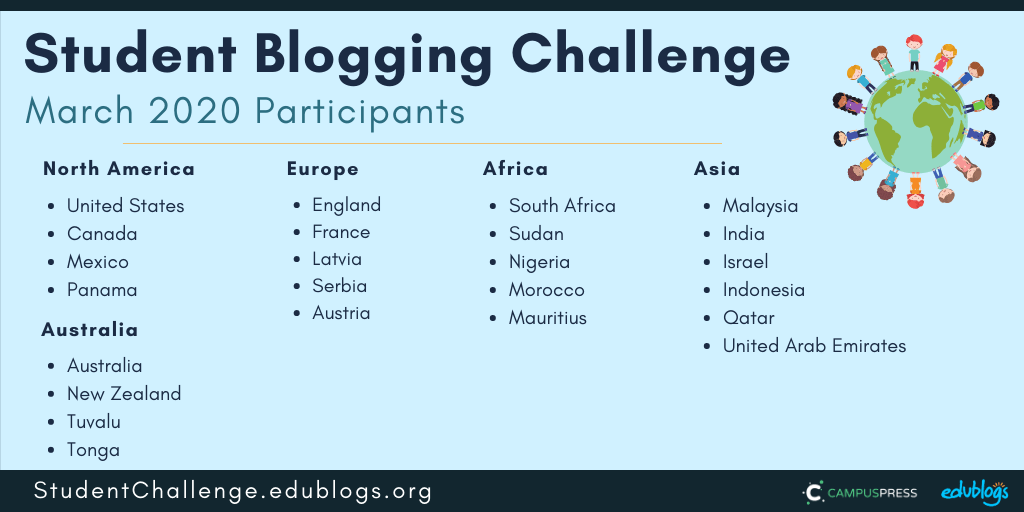
Getting To Know Each Other
We usually have a choice of tasks each week, however, this week, we have three important tasks we’d like everyone to try to complete.
📌 Remember, “Week One” runs over two weeks: Sunday March 15 until Sunday March 29.
The tasks involve:
- Making an avatar (and there are a few choices for extra avatar activities)
- Creating or updating your About page
- Making connections with other students
You’ll find more details about these tasks below.
Firstly, we have some additional challenge information and reminders to go through.
Administration
The Weekly Process
Each week, we’ll follow the same process.
There will be some information on a blog post to read so you can learn more about our topic and then some tasks to choose from. Once you publish your task response on your blog, submit the URL of the post in the Google Form at the bottom of the weekly post. Then, go ahead and connect with others!
Read more about our four step weekly process here or watch the video below.
Here is a summary of the weekly process. Feel free to copy this graphic and display it on your blog.
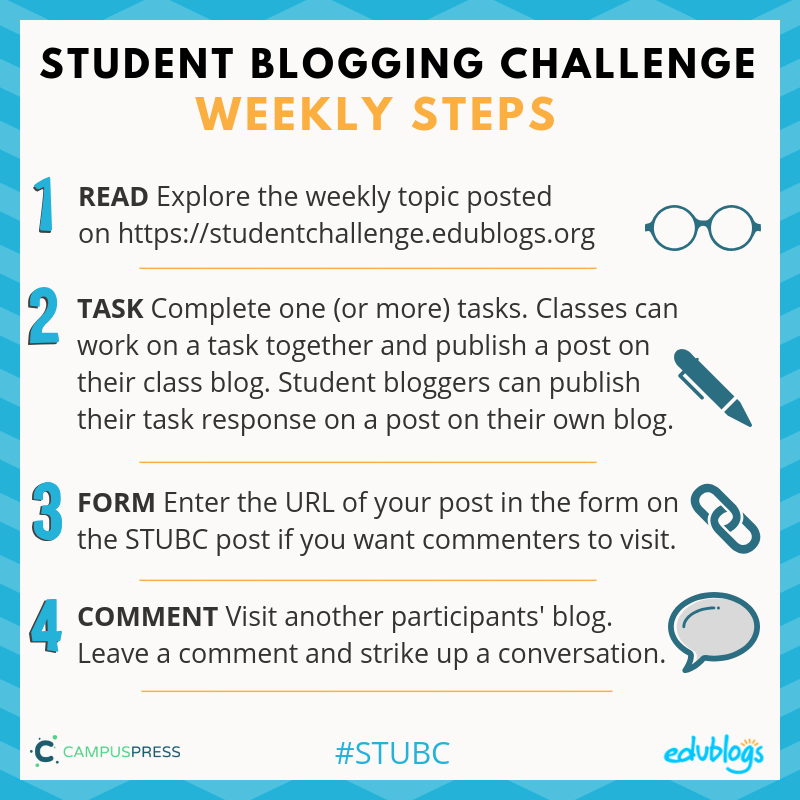
This A4 poster version might be handy to print out for students or use as a classroom display.
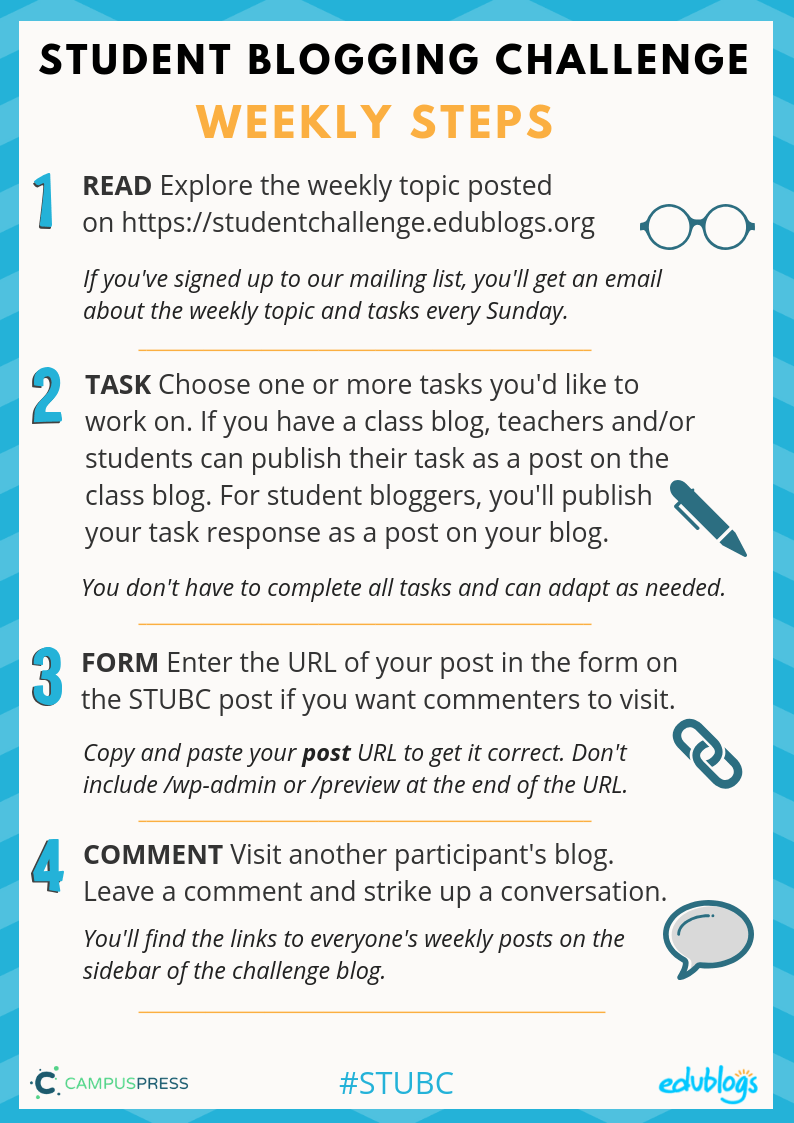
General Reminders
- Is your blog public on the web? To take part in the challenge you need to make sure visitors can view your blog without signing in.
- To check this, open your blog in a browser you’re not logged into (or something like Chrome Incognito). Does your blog appear? Or is there a prompt for a password?
- Need more help with changing your settings? Check this post for details.
- Can visitors leave comments on your blog posts without logging in? Double check this. If you’re using Blogger, make sure anyone can comment using the Name/URL option (so they don’t need a Google Account). Find more instructions to change your commenting settings here.
- Check our registration pages to make sure your details are listed correctly. If your details are incorrect, just leave a comment so we can fix that up.
- Click here to go to the student registration page.
- Click here to go to the class registration page.
- Edublogs/CampusPress users with student blogs — If all the students in your class have blogs and you use ‘My Class’, you should have a widget called ‘Class blogs’. Make sure this is on your sidebar. This video shows you how.
- Add the challenge badge to your sidebar. There is a post showing you exactly how to do this. Click here to go to the badge post.
- Please moderate comments regularly — at least once a week if not once a day. It’s in the comment section where the most powerful learning and connections can take place!
Now onto the tasks!
Week One Tasks
While you don’t have to complete every task each week, this week we encourage you to try to do all three. They’re very important tasks and will get you off to a great start! Plus, remember you have two weeks to work on them.
Here is a summary. I will explain each activity in more detail below with some examples.
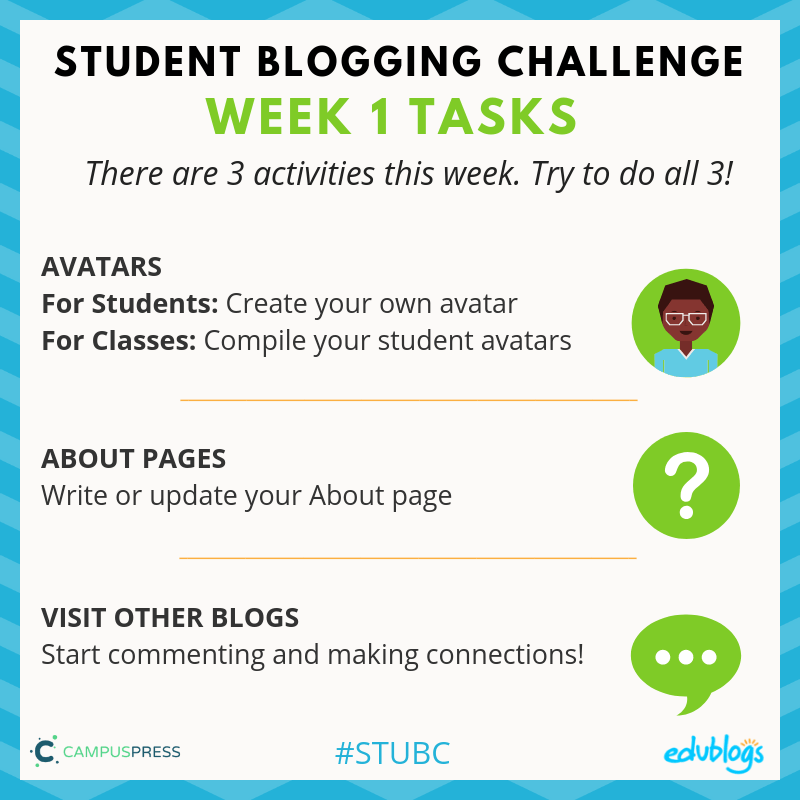
Stay Safe Online
Remember, as we’re sharing information about ourselves, we need to be internet savvy and avoid sharing too much information or personal details.
I like to tell my students to never share their YAPPY online. There is some other information that’s more of a ‘grey area’. These are things you should discuss with your teachers and parents.
Further advice for teachers:
- Learn more about digital footprints in this post.
- Should you publish students’ photos online? Check out this post for advice.
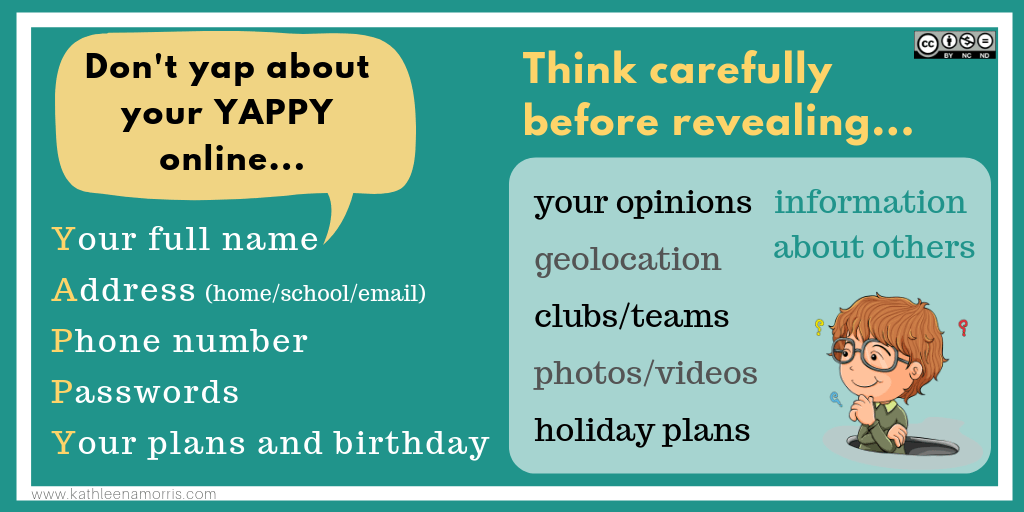
Task 1: Avatars
Do you know what an avatar is? It’s simply an image that you use to represent yourself on the internet. It’s like a character that represents your online identity.
A lot of adults have a real photo as their avatar, like this:

It can be a better idea for children to use a cartoon representation of themselves (check with your teachers/parents if you’re not sure).
![]()
Here are four avatar activities to choose from.
For students: Create your own avatar
Students can create an avatar to use on their blog.
There are many different avatar creation sites on the web:
- Some tools allow you to save the avatar to your computer to then upload it to your blog.
- Others tools require you to take a screenshot of your avatar and save it as an image. Tip: This article shows how to take a screenshot on any device.
- The Symbaloo below was compiled by Miss W (Sue Wyatt) to share links to sites where you can make an avatar. If you want to embed the Symbaloo on your own blog, click on the share icon at the bottom and copy the embed code.
- Some of the tools listed require Flash to work. This means they won’t work on mobile devices and you might have to manually allow Flash if you’re using Chrome (instructions here).
- Know any other avatar creation tools that aren’t on the Symbaloo? Leave a comment on this post.
Once you’ve made your avatar, you need to add it to your blog so it shows up when you comment.
- If you’re using Edublogs or CampusPress, check here for instructions.
- If you’re using Blogger, check here for instructions.
- If you’re using Kidblog, these are the instructions you’ll need.
To complete this task, it’s time to write a post 👇
Now write a post about your avatar
Tell us how your avatar represents you. Include a link to the website where you created the avatar. Remember to include your avatar as an image in your post.
Alternatively, you might want to create a custom avatar for each of your family members. Include the avatars in a post and tell us a bit about each family member (remembering not to give away too many personal details).
Import Tip for Edublogs Users: when writing a post about your avatar, choose an interesting title not just “avatar” as this could cause an error on your blog. You can use “Avatar” or “My Avatars” or any other creative variation!
💡 Examples:
- Here is an example of a great post from Naho in Hawaii.
- Braeden made a Lego avatar and wrote about it here.
- Josh used a range of tools to make avatars for the members of his family.
- Amelie-Rose made avatars for her family members.
For classes: Compile your student avatars
Got a class blog? Students can make an avatar using one of the tools mentioned above. You can then share all the avatars on your class blog.
There are a few ways you could do this:
1) Slideshow
You might share your students’ avatars by writing a post that includes a slideshow of your avatars.
There are a number of ways you can make a slideshow:
- You can create a video animation using Animoto and embed it in your blog. Check out this example from Room 15. Tip: Animoto offers free accounts for educators.
- You can make a slideshow using the Jetpack module, following these instructions. This applies to Edublogs and CampusPress users.
- You can add the images to a Google Slide presentation and embed it in your blog. This tutorial shows you how to embed your presentation.
💡 Here are more examples of Google Slide presentations from Mrs. Slingerland’s 7/8 class and Beelia’s class.
2) Custom header image
You can make a custom header image that includes all the avatars. Here’s an example from Birney Bulldogs (this blog is currently inactive).
How to make a header image for Edublogs or CampusPress users:
- You will need to use a program like PowerPoint, Google Drawings, Google Slides, or Canva.
- The first step is to check what size your header is by going to Appearance > Customize in your blog dashboard. If you don’t see the Header Image section in the Customizer it means your theme doesn’t support the use of a custom header image.
- When you click on Header Image in the Customizer, it will show you the dimensions of your header image. Make a note of this. For example, it might say 1000 x 150 pixels.
- In your program, you need to change the size of your blank canvas to the size of your header.
- You’ll then upload the avatar images and arrange them how you like them.
- Save your creation as a PNG or JPEG and then follow these instructions to upload the header image to your blog.
- Need more help? Check out these instructions by Stef Galvin or email the Edublogs support team.
3) Sidebar slideshow
You can add a slideshow of your students’ avatars to your sidebar using the gallery widget. Follow these instructions to find out how.
Task 2: About Page
For students or classes: Write or update your About page
Posts Vs Pages
Do you know what the difference between a post and a page is?
- Posts are where you publish your regular updates.
- A page is for more static information that you don’t expect to update too often.
- You might publish lots of posts but only have one or two pages.
Find out more about the difference between a page and a post in this article on The Edublogger.
Remember, we don’t say, “I wrote a blog”. We say, “I wrote a (blog) post” or, “I wrote a page”.
Page instructions
If you’re using Edublogs or CampusPress, click here to find out how to add an About page, or watch the video below.
- If you’re using Blogger, these instructions will help you add pages.
- If you’re using Kidblog, you might need to add a post instead of a page.
About pages
The most important page on your blog is your About page.
Whenever I visit a blog for the first time, I always look for an About page. It’s a way to find out who’s writing the blog posts, what their background is, where they’re from etc.
Some bloggers forget to edit the default ‘sample page’ that appears when you set up a new blog. Or they forget to update an About page that they might have written years ago.
This task involves writing an About page for your student or class blog. If you already have an About page, check to see what else you can add or edit. Be creative!
There are many ways to write an About page.
You might want to include:
- You first name
- Your approximate location (even just state or country)
- Your age or grade level
- Some of your interests
- What your blog is all about. Tell us what you’ll be writing about
Remember to be safe online: don’t include personal details like your YAPPY (see above).
You can get creative when writing your About page.
💡 Here are some ideas and examples that classes or students could use:
- Jodie wrote a really engaging About page that included some interesting pictures.
- Write a poem. It could be a traditional rhyming poem or any other style of poetry. Learn about different styles of poetry here. Here is an example from Daniela.
- Ms. Mack created a “fun facts” list that links to the students’ blogs.
- Rina wrote 15 things about me for her About page. Check it out.
- Write an A-Z about yourself (e.g. I am an athletic and brave child who decided that saving the environment is one of my future goals). Check out how commenter Dinah created her A-Z About page especially for the Student Blogging Challenge a few years back.
- Zaprina made a creative About post that’s an acronym of her own name. It includes paragraphs and coloured text.
- Write a ‘Who am I?’ or list of things people might not know about you like Ms. Herring, Mrs. Keane, and Mrs. Lyttle.
- Students in Ireland paired up to create a line for their class About page and Ms Seitz’ class did the same.
- Student Rajyashori wrote a creative interview script.
- Year 5/6 Class at Westwood with Iford School made a Thinglink.
Task 3: Visit other blogs
For students or classes: Start making connections!
One important aspect of blogging is commenting on other blogs.
Remember: The more you put in to making connections during this challenge, the more you’ll get out!
There are two places you can find other participants’ blogs to visit:
- The pages at the top of this blog. There is a page for student bloggers and a page for class bloggers. These are sorted by age. Student bloggers have hobbies listed so you hopefully can find someone who is not only a similar age to you but shares some of your interests.
- The green link on the right-hand sidebar of the blog (available from Tuesday/Wednesday). This will show you the spreadsheet of students/classes who have submitted their posts in the weekly Google Form. Note: You won’t need to request access — it’s “view only”.
💡 Idea: You might even like to write a post about your commenting experiences like Figgy and Rheinhard. They even included the links in their posts.
Commenting advice
We’re going to talk more about quality commenting next week but for now, you might want to remember:
- Write your comment like a letter
- Ask a question, make a connection, or give a compliment
- Leave your blog URL so the blogger can also take a look at your blog
Don’t forget to approve your comments and politely reply to any comments as soon as you can!
Tips for classes
If you’re working as a class, you might start by writing some comments together as a whole class activity. Students could then write comments individually or in small groups.
This video by Mrs. Yollis’ third grade class demonstrates how they approach commenting as a whole class activity.
Submit Your Post URL ⬇
If you want a commenter and other participants to visit your blog, remember to fill in the Google Form below for the post(s) you publish about your week one tasks.
You need to submit the URL of your post. You can also submit the URL of your About page if this is what you’ve been working in. Find out how to turn comments on About pages on here.
This video shows you how to find your URL…
Note, this isn’t a real class blog. Just one I used for testing 😉
Remember:
- Do not submit the URL of your blog or your dashboard.
- Click on the title of your post/page and then copy the URL from your address bar.
This graphic below should help you understand what a post URL looks like if you’re using Edublogs/CampusPress/WordPress
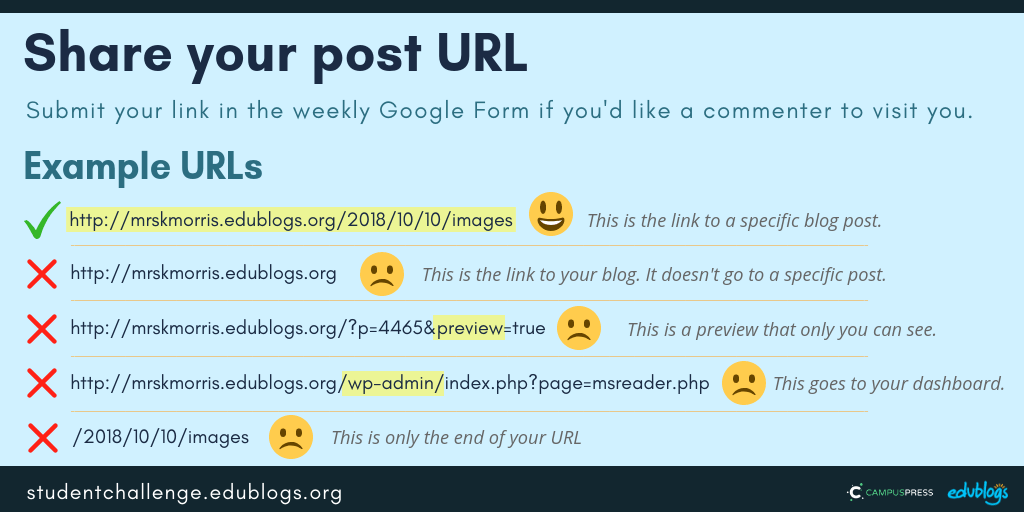 The Google Form
The Google Form
Edit: This form is now closed. You can submit your work in the form of a later post if you are catching up. Check out the schedule here.
Teachers, you’re welcome to put the URL to this Form on your own blog or LMS if it makes it easier to share with students.
https://forms.gle/9C3z1X6jJHNsPbSM8
Next topic (March 29): Connect Through Commenting
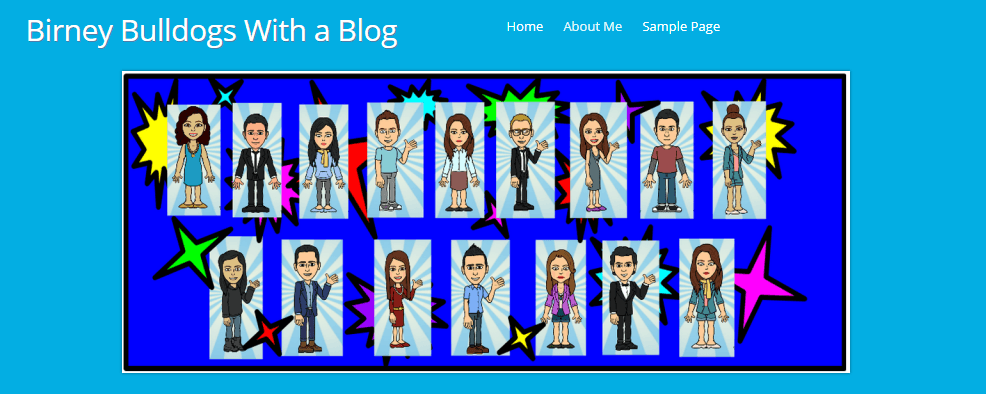

I have my week one task done as well!
Hello Mrs Kathleen Morris.
I have my week one task.
First year doing this challenge! I hope it will help keep me occupied while I have to stay at home 🙂
Hope you enjoy it, Sami!
My all about me post: https://riddhi4k.edublogs.org/2020/03/20/riddhi-sharma/
Hey Kathleen! I have taken part before last year, and this year’s themes are amazing! Check out my blog! http://www.riddhi4k.edublogs.org
Oh I’m so glad you’re back! And did you change the title of your blog? It’s perfect. Very clever! Can’t wait to see more of your great work over the coming weeks 🙂
Thanks a lot for the feedback!
I have done the avatar task! https://zohaw620.edublogs.org/2020/02/27/my-avatar/
I submitted two Google forms by accident because I wrote the wrong link in the first one, (I didn’t link the specific post.) Is there any way I can fix that?
Don’t worry Jadeks, I fixed that.
Cant wait to know everyone
Yippe😏😏
Hi Emmanuel,
I notice you have added your blog to the student responses for week 1 but there is no post or page written for commenters to read. I love the header with the picture of the students in uniform, but maybe you could write a post to introduce yourselves.
Here is a post to help with writing that first post and adding your avatar to the blog. You might want to create a class avatar as well as individual ones. https://studentchallenge.edublogs.org/step-2-user-avatar-and-write-post/
please ma, we are writing our exams presently, and so we will do our tasks next week.
Hello kathellen
Am Emmanuel from FGC Enugu CHANGE MAKERS
Me too
Thank you! I have already done that!
Hi Kathleen,
I am done with my week one post here is the link:
https://samanthas4k.edublogs.org/2020/03/16/all-about-me/
In Asia You didn’t add UAE
Hi Samantha,
Well done with getting your post done so soon! Remember to put the link in the Google Form above (if you haven’t already).
Sorry about forgetting UAE! I will add that now 🙂
Kathleen
https://chiderahillary.edublogs.org/3-4-2020/
Aunty check out my page
Hi there, I couldn’t find your post. Maybe try publishing again. 🙂
I LOVE blogging I know I only started recently but I have learnt so much and have done so much. Blogging is a amazing. 🙂 🙂 🙂 🙂 🙂 And so is my teacher. 🙂 🙂 🙂 🙂 🙂
Hi I absolutely love blogging !!!!!!!!!!!!!! 🙂 🙂 And riding . 🙂
Here’s another avatar creator: https://mybluerobot.com/create-your-own-avatar/
Thanks Mrs Rombach, I have added that to the symbaloo now.